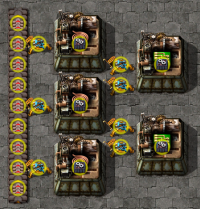Upgrade planner: Difference between revisions
m (Opening paragraph wording adjustments.) |
(Added more example images. Still WIP.) |
||
| Line 4: | Line 4: | ||
== Basic operation == | == Basic operation == | ||
[[File:UpgradePlanner-DraggingAPlanner.png|thumb|right|200px|Dragging an upgrade planner. The tooltip shows the upgrades that will happen.]] | |||
[[File:UpgradePlanner-PendingUpgradeOperationCircles.png|thumb|right|200px|Pending upgrade planner operations indicated by yellow circles.]] | [[File:UpgradePlanner-PendingUpgradeOperationCircles.png|thumb|right|200px|Pending upgrade planner operations indicated by yellow circles.]] | ||
=== Getting an upgrade planner === | === Getting an upgrade planner === | ||
Revision as of 09:26, 7 March 2019
Infobox:TheBloke/Upgrade planner
The upgrade planner is a tool for the mass updating of entities to alternative items of the same size and type. It can be used both on buildings that have already been placed and also to modify the contents of a blueprint. It is most commonly used to upgrade entities to their higher tier equivalents. For example to replace transport belts with fast transport belts and later to express transport belts. In addition it is also able to convert belts to underground belts and pipes to underground pipes, as well as being able to replace several other categories of items. Using an upgrade planner in the game world is similar to the operation of a deconstruction planner and a blueprint, in that the player selects a rectangular area in which the upgrade planner will function and this results in orders being queued for construction robots.
Basic operation
Getting an upgrade planner
A blank planner can be obtained by:
- Clicking the green upgrade planner icon on the shortcut bar (available once construction robotics has been researched in at least one game.)
- Opening the blueprint library and clicking New Upgrade planner.
Either of these methods will result in a blank upgrade planner appearing in the hand. It can be used immediately, or placed in the inventory. It must be placed in the inventory if the player wishes to apply a filter to it, and/or pin it to their quickbar.
Using the planner in the game world
With a planner held in the hand the player can drag it over structures in the game world to mark them for upgrade in exactly the same way that they might drag a blueprint or deconstruction planner. Yellow circles will appear over any item queued for update. These update operations will be performed by construction robots.
Cancelling upgrade operations
Pending upgrade operations can be cancelled by holding Shift while dragging an upgrade planner over the affected area.
Using the planner to update a blueprint
- The blueprint to be upgraded must reside in an inventory. It is not currently possible to apply an upgrade planner to a blueprint in the blueprint library.
- With a planner in the hand, open the edit window for a blueprint by clicking Right mouse button on it.
- Click Left mouse button on the grey upgrade planner slot, visible in the top right corner of the blueprint.
- The entities in the blueprint will immediately update. If a filtered planner is used, only those entities in the filter will change. An unfiltered planner will update all eligible entities.
- The update is immediate and irreversible.
Filtered vs Unfiltered planners
Upgrade planners accept a list of item filters to control what types of items are upgraded, and to what. When an upgrade planner is first picked up it is blank and unfiltered.
Using a blank upgrade planner (unfiltered)
When a blank upgrade planner is used it will update to the next highest tier any items considered automatically upgradable. The list of item types eligible for this are as follows:
- Belts
- Undergrounds
- Splitters
- Inserters
- Assembling machines
Any items of the above types will be upgraded to the next highest tier. For example a transport belt will change to a fast transport belt; a fast splitter will change to an express splitter; an assembling machine 2 will change to an assembling machine 3.
Filtering an upgrade planner
The edit window for the planner can be accessed by clicking with Right mouse button on an upgrade planner. This click can be done via the inventory UI or directly on a quickbar link, but it must be done to an upgrade planner that is already in the inventory.
Items that can be altered
The upgrade planner can operate on the items listed below. A planner can swap any item in each category to any other item in that same category. For example a transport belt can be changed to a fast or express transport belt and also to any kind of underground, but not to a splitter or a chest.
Belts and undergrounds
- Transport belt
- Fast transport belt
- Express transport belt
- Underground belt
- Fast underground belt
- Express underground belt
Splitters
Inserters
Pipes
Chests
- Wooden chest
- Iron chest
- Steel chest
- Active provider chest
- Passive provider chest
- Storage chest
- Buffer chest
- Requester chest
Power poles
Boilers/Turbines
Furnaces
Assembling machines
Modules
- Speed module
- Speed module 2
- Speed module 3
- Productivity module
- Productivity module 2
- Productivity module 3
- Efficiency module
- Efficiency module 2
- Efficiency module 3
Walls/Gates
History
- 0.17.0:
- Introduced