Player: Difference between revisions
m updated health value |
Changed links going to redirect to direct links. |
||
| Line 108: | Line 108: | ||
A list of all armor modules in the game: | A list of all armor modules in the game: | ||
* [[ | * [[Exoskeleton]] | ||
* [[Battery MK1]] | * [[Battery MK1]] | ||
* [[Battery MK2]] | * [[Battery MK2]] | ||
Revision as of 18:40, 4 September 2017
Factorio is played from the angled top down perspective of the player.
The physical representation of the player is the character, who is always at the center of view. In multiplayer, player characters will appear in different colors. Color can be set manually with the /color command, see Console. These colors also transfer to any entered car or tank, depending on which player is driving them.
The character is part of the player and represents the physical existence of the player in the game-world. In technical terms: A character is just one property of the player, and it is the only that can be controlled at a time.
The character's maximum health is 250 (without energy shields).
Distinction between Player and Character
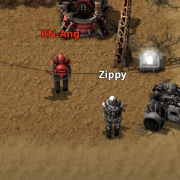
Technically the player is only the "player-view". The player is unlike the character, (the little person that runs around on the ground) The character is part of the player, but the player is not just the character.
You can for example play in god-mode (such as in the sandbox game mode). In that mode you don't have a character, only a player.
In other words, the Player is a term that encompasses both the internal code that defines a player, and the entity in game that interacts with machines/rocks/trees, which is the character. While this distinction is important for modding and understanding the game's core, the terms can be used interchangeably for most conversations. For the purpose of this article, player will be used.
World Interaction
The player has five primary ways of interacting with the world:
- Crafting items personally from resources using the craft menu (Default open key: E)
- Placing entities by selecting them from the inventory or toolbar and placing them on a tile (Default: Left Mouse Button)
- Opening contextual menus for entities like Assembly Machines or Chests, using the same button
- Removing an entity from the world, returning it to your inventory (Default: Hold Right Mouse Button)
- Harvesting resources from a tile (Default: Hold RMB)
- Picking up non-placed items from the ground and placing them in your inventory (Default: Hold/press F)
- Firing weapons at enemies (Default: Press or hold Spacebar depending on weapon)
For more key-bindings, see Keyboard bindings
Note: The player can do that only, if his character owns the abilities for this. For example: He cannot fire a weapon, cause he has no weapons-slots.
Equipment
Equipment are items used to speed up entity/resource collection, kill enemies, protect the player's health, etc. All equipment except for weapons and capsules have durability, and will break after enough uses. Examples of equipment and the equipment inventory are discussed below.
Tools
Removing or harvesting machines, entities, or resources from the world requires effort and this is implemented by way of a progress bar that needs to fill uninterrupted in order to complete and pick up the object. Starting without a pickaxe, it will take around two seconds to cut down a single tree. Since this is the sort of action required thousands of times over the course of a game, it is heavily recommended to craft an iron axe as the first action the player takes in the game.
A full list of all tools in the game:
Weapons
Eventually, whether in a peaceful game or not, one will need the capability to destroy the various Enemies that live in the world.
This capability mostly comes in the form of Turrets for base defense, but for the player there are two broad categories, more traditional weapons and capsules; discussed below. To fire the main equip-able weapons, the weapon must be in one of the weapon slots. (see above)
If all the preparation is done, fire the weapon with the target enemy key (Default: Spacebar) or the target cursor key (Default: C). Target enemy is a safe auto-aim that will snap to any enemy in range and begin firing at it for as long as the key is held down. A green target reticle will be shown below the enemy when in range, red when not.
Target cursor will fire your weapon in the direction of your cursor, which is mainly used to clear obstacles such as Trees and rocks that block placing things. Bear in mind that damage is calculated as a combination of weapon, ammunition and technology together. Target cursor is capable of shooting anything with health, so be careful when near important buildings. In late game, player gunfire can nearly instantly destroy some buildings.
Each player starts with a simple Pistol and ten magazines of basic ammo, which will fend off the first few biter attacks, but will quickly be insufficient against the growing alien forces.
A list of all traditional weapons in the game:
Capsules
Capsules are consumable weapons systems, they are picked up from the inventory and thrown somewhere in the game world to spawn their effect at that position. Early in the game, these take the form of instant effect grenades that detonate upon reaching the location they were thrown to.
A list of all throw-able capsules in the game:
Combat Robot Capsules
With the mid-game comes access to combat robot capsules, which are deployed the exact same way as previous capsules, however they deploy different forms of hovering robots, with various behaviors and types of attacks/movement. The amount of robots that can be out at one time is limited by the Robot follower count research.
A list of all robot capsules in the game:
Armor
Once the player has faced the first proper attack, they will quickly come to learn how much damage they can handle, not much at all. Equipping a decent set of armor is therefore a priority. There are two subcategories of armor in the game, however early in the game the player will only have access to simple basic armor.
A list of all armors in the game:
Armor Modules
Once the player has crafted any modular armor they gain access to various general purpose enhancements, which can be freely added or removed from any modular armor. While all of them are capable of fitting in even the Basic modular armor individually, their usefulness greatly depends on player choice; i.e. there are no specific best modules or best arrangement of modules.
A list of all armor modules in the game:
- Exoskeleton
- Battery MK1
- Battery MK2
- Portable solar panel
- Portable fusion reactor
- Energy shield
- Energy shield MK2
- Night vision
- Personal laser defense
- Discharge defense
Gallery
History
- 0.13.14:
- Surplus items from crafting are again available for crafting other items. For example, crafting two green circuits will no longer result in two extra copper wires in the player's inventory. This only applies to items that are automatically crafted as a prerequisite; items the player has explicitly requested to craft will not be used to satisfy the dependencies of any further orders.
- 0.13.0:
- Armors have inventory size bonuses (10 for modular armor, 20 for power armor, 30 for power armor mk2).
- 0.12.1:
- Changed fast inventory transfer from the main player inventory so ctrl+clicking empty slots doesn't move items to the logistic trash slots.
- 0.12.0:
- New muzzle flash graphics.
- 0.11.4:
- Improved player running animation.
- 0.11.0:
- New player animation, depends on armor
- 0.10.9:
- Mining a chest now fails instead of spilling items onto the ground.
- 0.9.0:
- Player gets a separate warning icon when a building is destroyed.
- Recipe gui contains recipes not craftable by player (however, their tooltip shows machines where they can be crafted).
- 0.8.0:
- Player now starts with 1 burner mining drill and one stone furnace in the freeplay.
- The player can repair structures using repair packs.
- 0.7.0:
- Player moves slower while shooting.
- 0.6.0:
- Added the ability for the player to request items directly from logistic robots.
- 0.5.0:
- Player picks all items in range when picking items on the ground, instead of 1 per tick
- Shooting particles added
- 0.4.0:
- Player slides around corners
- 0.2.8:
- Player no longer collides with Underground belt.
- Added auto-targeting for guns.
- 0.2.1:
- Added warning message when the player tries to build in an invalid position.
- 0.2.0:
- Screen reddens when taking damage
- Character animations added
- 0.1.0:
- Introduced