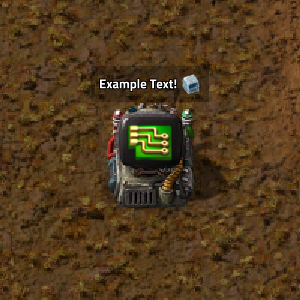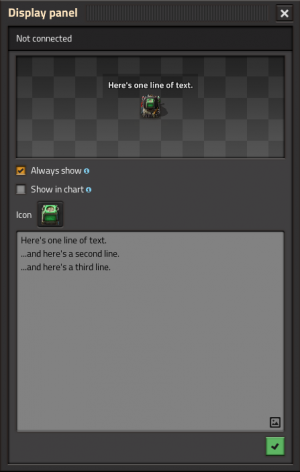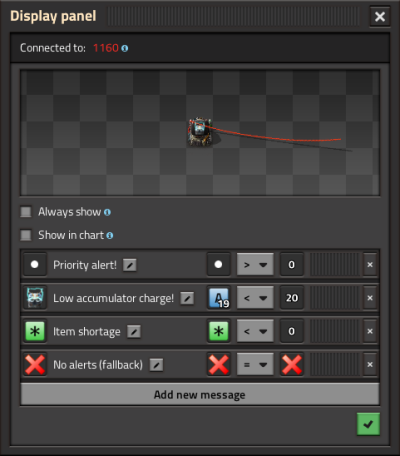Display panel: Difference between revisions
No edit summary |
→Circuit network functionality: Linking and clarification |
||
| (6 intermediate revisions by 6 users not shown) | |||
| Line 1: | Line 1: | ||
{{Languages}} | {{Languages}} | ||
{{:Infobox:Display panel}} | {{:Infobox:Display panel}} | ||
The '''display panel''' is a small monitor that can display icons and text above the entity. Almost every single icon in the game can be shown on a display panel, including the [[quality]]{{SA}} of an item. Descriptions can also be added to these entities. If connected to the [[circuit network]], the display panel can be set up to showcase different icons and messages depending on what conditional signals are being passed to it. | |||
The '''display panel''' is a | |||
If a description is included in a display panel, hovering the mouse over it will display all lines of text. There is an option that allows for the first line of a description to always be displayed above the entity even when not selected | If a description is included in a display panel, hovering the mouse over it will display all lines of text. There is an option that allows for the first line of a description to always be displayed above the entity even when not selected. If this option is unselected, no text will appear above the entity unless the player hovers their mouse over it. There is a second option that allows the chosen icon and first line of a description to be shown on the minimap and remote view. | ||
It is worth noting that, unlike [[Lamp|lamps]] or [[Programmable speaker|speakers]], display panels do not use any power, and do not require electric network coverage at all. | It is worth noting that, unlike [[Lamp|lamps]] or [[Programmable speaker|speakers]], display panels do not use any power, and do not require electric network coverage at all. | ||
| Line 10: | Line 9: | ||
[[File:display_panel_gui.png|300px|GUI of a display panel.]] | [[File:display_panel_gui.png|300px|GUI of a display panel.]] | ||
== | == Circuit network functionality == | ||
Besides being able to show static icons and text, display panels can be connected to the circuit network. This allows the player to specify list of simple conditions and display settings. Conditions are evaluated in order, from top to bottom, showing the icon and text of the first one that matches. If none match, the display turns off. | Besides being able to show static icons and text, display panels can be connected to the circuit network. This allows the player to specify a list of simple conditions and display settings. Conditions are evaluated in order, from top to bottom, showing the icon and text of the first one that matches. If none match, the display turns off. | ||
[[File: | [[File:Display panel circuit interface.png|400px|GUI of a display panel when connected to the circuit network]] | ||
Conditions and display settings also offer [[Circuit network#Logic signals|logic signals]] as an option. However, only the Anything signal is meaningful as an output icon. Everything and Anything signals work as a left-side condition operand as expected, satisfying the condition same as a [[decider combinator]] would. When used as an output icon, however, Everything and Each always display the logic signal icon itself | Conditions and display settings also offer [[Circuit network#Logic signals|logic signals]] as an option. However, only the <span style="color:#99FF99">Anything</span> ([[File:Signal anything.png|24px]]) signal is meaningful as an output icon. <span style="color:#FF6666">Everything</span> and <span style="color:#99FF99">Anything</span> signals work as a left-side condition operand as expected, satisfying the condition same as a [[decider combinator]] would. When used as an output icon, however, <span style="color:#FF6666">Everything</span> ([[File:Signal everything.png|24px]]) and <span style="color:#FFFF99">Each</span> ([[File:Signal each.png|24px]]) always display the logic signal icon itself. When the <span style="color:#99FF99">Anything</span> logic signal is used for ''both'' the condition and the output icon, it displays the first signal that passes the condition (first based on default sorting order regardless of the signal's actual value). When <span style="color:#99FF99">Anything</span> is used as the output icon with any other condition, it displays itself. | ||
At most there can be a maximum of 100 conditional messages; the UI will not allow adding more. A [[blueprint]] can be manually edited to include more than 100 conditional messages, but attempting to import such a blueprint gives the error message "Too many messages," and yields an empty blueprint. | |||
== History == | == History == | ||
Latest revision as of 00:52, 9 September 2025
| Display panel |
|
Recipe |
|||||||||||||
| ++ → | |||||||||||||
|
Total raw |
|||||||||||||
| ++ | |||||||||||||
|
Map color |
|||||||||||||
|
Health |
|
||||||||||||
|
Stack size |
10 |
||||||||||||
|
10 (1 stack) |
|||||||||||||
|
Mining time |
0.2 |
||||||||||||
|
Prototype type |
|||||||||||||
|
Internal name |
display-panel |
||||||||||||
|
Required technologies |
|||||||||||||
|
Produced by |
|||||||||||||
The display panel is a small monitor that can display icons and text above the entity. Almost every single icon in the game can be shown on a display panel, including the quality![]() of an item. Descriptions can also be added to these entities. If connected to the circuit network, the display panel can be set up to showcase different icons and messages depending on what conditional signals are being passed to it.
of an item. Descriptions can also be added to these entities. If connected to the circuit network, the display panel can be set up to showcase different icons and messages depending on what conditional signals are being passed to it.
If a description is included in a display panel, hovering the mouse over it will display all lines of text. There is an option that allows for the first line of a description to always be displayed above the entity even when not selected. If this option is unselected, no text will appear above the entity unless the player hovers their mouse over it. There is a second option that allows the chosen icon and first line of a description to be shown on the minimap and remote view.
It is worth noting that, unlike lamps or speakers, display panels do not use any power, and do not require electric network coverage at all.
Circuit network functionality
Besides being able to show static icons and text, display panels can be connected to the circuit network. This allows the player to specify a list of simple conditions and display settings. Conditions are evaluated in order, from top to bottom, showing the icon and text of the first one that matches. If none match, the display turns off.
Conditions and display settings also offer logic signals as an option. However, only the Anything (![]() ) signal is meaningful as an output icon. Everything and Anything signals work as a left-side condition operand as expected, satisfying the condition same as a decider combinator would. When used as an output icon, however, Everything (
) signal is meaningful as an output icon. Everything and Anything signals work as a left-side condition operand as expected, satisfying the condition same as a decider combinator would. When used as an output icon, however, Everything (![]() ) and Each (
) and Each (![]() ) always display the logic signal icon itself. When the Anything logic signal is used for both the condition and the output icon, it displays the first signal that passes the condition (first based on default sorting order regardless of the signal's actual value). When Anything is used as the output icon with any other condition, it displays itself.
) always display the logic signal icon itself. When the Anything logic signal is used for both the condition and the output icon, it displays the first signal that passes the condition (first based on default sorting order regardless of the signal's actual value). When Anything is used as the output icon with any other condition, it displays itself.
At most there can be a maximum of 100 conditional messages; the UI will not allow adding more. A blueprint can be manually edited to include more than 100 conditional messages, but attempting to import such a blueprint gives the error message "Too many messages," and yields an empty blueprint.
History
- 2.0.7:
- Introduced.