Quick panel: Difference between revisions
m Bilka moved page User:Bilka/Sandbox/Quick panel to Quick panel without leaving a redirect: Page is finished |
Updated to 2.0; added comments on PC quick panel |
||
| (2 intermediate revisions by one other user not shown) | |||
| Line 1: | Line 1: | ||
{{cleanup|Need new Switch-specific 2.0 screenshots}} | |||
{{Languages}} | {{Languages}} | ||
[[File:Quick panel items.png|thumb|right]] | [[File:Quick panel items.png|thumb|right]] | ||
| Line 5: | Line 6: | ||
It is open while holding {{Keybinding|L}} (left bumper). The different tabs of the quick panel can be selected by pressing {{Keybinding|Right}} and {{Keybinding|Left}} on the D-pad. | It is open while holding {{Keybinding|L}} (left bumper). The different tabs of the quick panel can be selected by pressing {{Keybinding|Right}} and {{Keybinding|Left}} on the D-pad. | ||
Individual buttons in the quick panel are selected by moving the {{Keybinding|Left Stick}} in the direction of the button and then letting go of {{Keybinding|L}}. | Individual buttons in the quick panel are selected by moving the {{Keybinding|Left Stick}} in the direction of the button and then letting go of {{Keybinding|L}}. | ||
Note that the quick panel is also available on the PC version of the game while using a controller. This article will use the Nintendo Switch keybindings for consistency, but these will translate to any other controller the player may be using. | |||
== Items == | == Items == | ||
| Line 27: | Line 30: | ||
* Toggling 'ALT mode' (the displaying of additional information about built entities such as recipes in assembler machines.) | * Toggling 'ALT mode' (the displaying of additional information about built entities such as recipes in assembler machines.) | ||
* Initiating Undo, Cut, Copy and Paste blueprint operations. | * Initiating Undo, Redo, Cut, Copy and Paste blueprint operations. | ||
* Getting a blank [[blueprint]], [[blueprint book]], [[deconstruction planner]] or [[upgrade planner]]. | * Getting a blank [[blueprint]], [[blueprint book]], [[deconstruction planner]] or [[upgrade planner]]. | ||
* Toggling [[personal roboport]]s and [[exoskeleton]]s. | * Toggling [[personal roboport]]s and [[exoskeleton]]s. | ||
* Making [[copper wire|copper]], [[green wire|green]], or [[red wire]] for the [[circuit network]] | |||
* Making a [[discharge defense remote]], [[artillery targeting remote]], or [[spidertron remote]] | |||
Notably, there is no import string button, it is only available | Notably, there is no import string button, it is only available on the PC's version of the quick panel, or the PC's [[shortcut bar]]. Blueprints cannot be imported, but they can be transferred from PC using multiplayer.[https://factorio.com/blog/post/factorio-switch-release] | ||
==== Initial availability of buttons ==== | ==== Initial availability of buttons ==== | ||
| Line 51: | Line 56: | ||
The ''Panels'' tab of the quick panel provides access to various GUIs. It provides access to: | The ''Panels'' tab of the quick panel provides access to various GUIs. It provides access to: | ||
* the [[blueprint library]], the [[production statistics]], the bonuses GUI | * the [[blueprint library]], the [[production statistics]], and the bonuses GUI | ||
* the tips and tricks, the train overview | * the tips and tricks, the train overview, and Factoriopedia | ||
* the [[achievements]] GUI, the [[ | * the [[achievements]] GUI, the [[research|technology screen]] and the [[logistic network]]s GUI | ||
It is not necessary to press the buttons in this quick panel tab with {{Keybinding|A}}, they only need to be selected with the {{Keybinding|Left Stick}}. | It is not necessary to press the buttons in this quick panel tab with {{Keybinding|A}}, they only need to be selected with the {{Keybinding|Left Stick}}. | ||
Latest revision as of 01:25, 5 February 2025
| Page "Quick panel" has been recommended for clean-up. Reason: Need new Switch-specific 2.0 screenshots |
|---|
| This may mean fixing grammar or broken links, providing better explanations, or removing incorrect/outdated info. |
| Further recommendations for this page's clean-up can be made at Talk:Quick panel. |
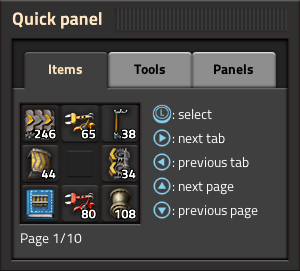
The Quick panel is a radial menu in the Nintendo Switch version of the game. It replaces the quickbar, shortcut bar and buttons above the minimap from the PC version.
It is open while holding L (left bumper). The different tabs of the quick panel can be selected by pressing Right and Left on the D-pad.
Individual buttons in the quick panel are selected by moving the Left Stick in the direction of the button and then letting go of L.
Note that the quick panel is also available on the PC version of the game while using a controller. This article will use the Nintendo Switch keybindings for consistency, but these will translate to any other controller the player may be using.
Items
In the Items tab of the quick panel, buttons can be set to be shortcut links to items in the player's inventory or the blueprint library. Once created, items can be quickly selected without needing to open the inventory. This is the equivalent of the quickbar on PC.
Items are added to the quick panel tab by holding the item, selecting an empty button and pressing A. Selecting a filled button and then closing the quick panel by letting go of L will place the chosen item in the player's hand if it's available in the inventory. Existing item links can be removed by selecting the button and pressing ZL + ZR + Y.
Pressing Up and Down on the D-pad switches between the ten pages of the items tab.
Tools
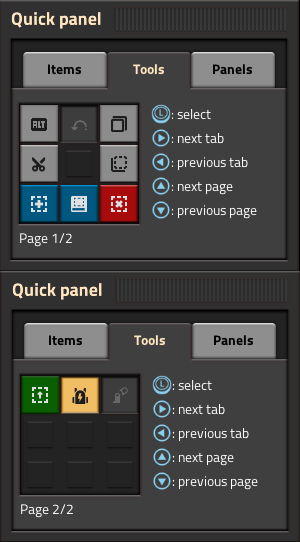
The Tools tab of the quick panel provides access to various tools. Pressing Up and Down on the D-pad switches between the two pages of the tools tab.
It is not necessary to press the tool buttons with A, however it can be used to invoke a tool additional times, e.g. triggering Undo multiple times without closing and reopening the GUI.
Available buttons
The tools tab in the quick panel provides buttons for:
- Toggling 'ALT mode' (the displaying of additional information about built entities such as recipes in assembler machines.)
- Initiating Undo, Redo, Cut, Copy and Paste blueprint operations.
- Getting a blank blueprint, blueprint book, deconstruction planner or upgrade planner.
- Toggling personal roboports and exoskeletons.
- Making copper, green, or red wire for the circuit network
- Making a discharge defense remote, artillery targeting remote, or spidertron remote
Notably, there is no import string button, it is only available on the PC's version of the quick panel, or the PC's shortcut bar. Blueprints cannot be imported, but they can be transferred from PC using multiplayer.[1]
Initial availability of buttons
The 'ALT mode' button is always available. The other buttons are unavailable until the player has researched Construction robotics in any game. When this research has been completed the other buttons will appear in that and all future games.
Alternatively the player can enable the full set of buttons at any time by opening the console with ZL + ZR + - and using the following command:
/unlock-shortcut-bar
Using this command will not disable achievements.
Panels
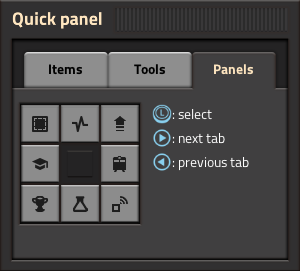
The Panels tab of the quick panel provides access to various GUIs. It provides access to:
- the blueprint library, the production statistics, and the bonuses GUI
- the tips and tricks, the train overview, and Factoriopedia
- the achievements GUI, the technology screen and the logistic networks GUI
It is not necessary to press the buttons in this quick panel tab with A, they only need to be selected with the Left Stick.