Rail planner: Difference between revisions
No edit summary |
m →Ghost building: use same wording everywhere |
||
| (14 intermediate revisions by 8 users not shown) | |||
| Line 1: | Line 1: | ||
{{Languages}} | {{Languages}} | ||
The '''rail planner''' is a system that allows players to build many segments of [[Rail|rail track]] at once, either directly or as [[ghost]] entities. | |||
The rail planner can be used immediately after researching the [[Railway_(research)|railway]] technology and acquiring some rails. | |||
Aside from constructing the curved rail using a [[blueprint]] and [[construction robot]]s, the rail planner is currently the only way to place curved rail segments. | |||
== | == Usage == | ||
[[File:Manual_rail_planner.jpg|thumb|300x300px|The rail planner operating in manual mode.]] | |||
While holding rails, left-click (press {{Keybinding|A}} on [[Nintendo Switch version|Nintendo Switch]]) on the green arrow icon on existing rail to initiate the rail planning mode. | |||
This mode allows the player to directly place rails within a certain proximity to themselves (at most about 10 rails at a time). | |||
The rails will be placed towards the cursor; simply aim with the cursor and left click (press {{Keybinding|A}} on Nintendo Switch) again to place. | |||
After placement, the rail planner will continue from the end of the new segment, and the process can be repeated. | |||
To escape the planner, press {{keybinding|Q}} ({{Keybinding|B}} on Nintendo Switch). | |||
In this mode, the player is allowed to leave the typical range of the "green hologram" to place items. | |||
This means that, even if the player is physically beyond the range of the "hologram" for the new rail segment, they may still left click (press {{Keybinding|A}} on Nintendo Switch) in order to have the rails placed from a distance. | |||
This allows the player to start the planner, then run far away in a straight line, and click rapidly to bring the rails up to them. | |||
{{clear}} | |||
[[File: | [[File:Ghost_rail_planner.jpg|thumb|300x300px|The rail planner operating in ghost building mode.]] | ||
=== Ghost building === | |||
The ghost building mode can be used to place longer stretches of rail at once, by creating [[ghost]]s of rails that can be filled in by [[construction robot]]s, either from [[roboport]]s or a [[personal roboport]]. | |||
Ghost building mode is available in 2 different modes: | |||
* Shortest route: hold {{keybinding|Shift}} ({{Keybinding|ZR}} on [[Nintendo Switch version|Nintendo Switch]]) while using the rail planner as described above. The rail planner will find the shortest route without considering natural obstacles such as [[tree]]s or [[cliff]]s, these will be marked for deconstruction, for [[water]] or similar bodies, [[landfill]] or [[foundation]] will be used. | |||
* Collision avoidance: hold {{keybinding|Control}} while using the rail planner as described above. The rail planner will find a route while avoiding entities like [[tree]]s, [[cliff]]s or [[water]]. | |||
{{clear}} | |||
== | == History == | ||
{{history|0.17.29| | |||
* Simplified rail building. | |||
** Holding shift while rail building always activates the combination of ghost-rail-building + remove-obstacles, releasing shift returns back to normal manual mode. | |||
** It doesn't matter anymore, whether the rail building started with shift or not. | |||
** This removed the possibility to do ghost-rail-building without the remove-obstacles, but since it seems to be almost useless, we consider it to be worth the simplification. | |||
}} | |||
{{history|0.13.0| | |||
* [[Rail planner]] tool simplifies rail building. | |||
* Removed the curved rail, [[rail]] is the only type now. | |||
}} | |||
== See Also == | == See Also == | ||
* [https://factorio.com/blog/post/fff-113 The FFF blog post that introduces this feature.] | |||
* [https://factorio.com/blog/post/fff-290 FFF describing the rail planning changes made in 0.17.29] | |||
* [[Railway]] | |||
{{C|Railway{{!}}#Rail planner}} | |||
Latest revision as of 16:53, 23 December 2024
The rail planner is a system that allows players to build many segments of rail track at once, either directly or as ghost entities. The rail planner can be used immediately after researching the railway technology and acquiring some rails.
Aside from constructing the curved rail using a blueprint and construction robots, the rail planner is currently the only way to place curved rail segments.
Usage
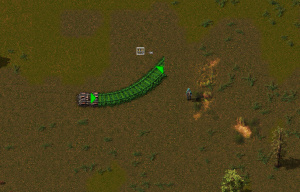
While holding rails, left-click (press A on Nintendo Switch) on the green arrow icon on existing rail to initiate the rail planning mode. This mode allows the player to directly place rails within a certain proximity to themselves (at most about 10 rails at a time). The rails will be placed towards the cursor; simply aim with the cursor and left click (press A on Nintendo Switch) again to place. After placement, the rail planner will continue from the end of the new segment, and the process can be repeated. To escape the planner, press Q (B on Nintendo Switch).
In this mode, the player is allowed to leave the typical range of the "green hologram" to place items. This means that, even if the player is physically beyond the range of the "hologram" for the new rail segment, they may still left click (press A on Nintendo Switch) in order to have the rails placed from a distance. This allows the player to start the planner, then run far away in a straight line, and click rapidly to bring the rails up to them.
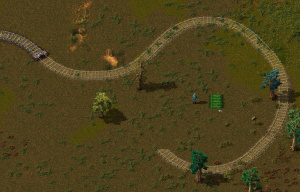
Ghost building
The ghost building mode can be used to place longer stretches of rail at once, by creating ghosts of rails that can be filled in by construction robots, either from roboports or a personal roboport.
Ghost building mode is available in 2 different modes:
- Shortest route: hold Shift (ZR on Nintendo Switch) while using the rail planner as described above. The rail planner will find the shortest route without considering natural obstacles such as trees or cliffs, these will be marked for deconstruction, for water or similar bodies, landfill or foundation will be used.
- Collision avoidance: hold Control while using the rail planner as described above. The rail planner will find a route while avoiding entities like trees, cliffs or water.
History
- 0.17.29:
- Simplified rail building.
- Holding shift while rail building always activates the combination of ghost-rail-building + remove-obstacles, releasing shift returns back to normal manual mode.
- It doesn't matter anymore, whether the rail building started with shift or not.
- This removed the possibility to do ghost-rail-building without the remove-obstacles, but since it seems to be almost useless, we consider it to be worth the simplification.
- Simplified rail building.
- 0.13.0:
- Rail planner tool simplifies rail building.
- Removed the curved rail, rail is the only type now.