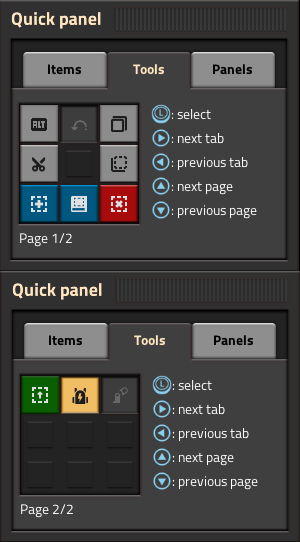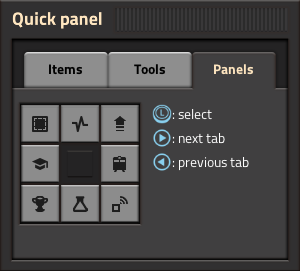Quick panel: Difference between revisions
(wip) |
(Added images for tools and panels, tools and panels mostly done, overall intro) |
||
| Line 1: | Line 1: | ||
{{Languages}} | {{Languages}} | ||
switch only | switch only - template | ||
The '''Quick panel''' is a radial menu in the [[Nintendo Switch version]] of the game. It replaces the [[quickbar]], [[shortcut bar]] and buttons above the minimap from the PC version. | |||
page switching | It is open when while holding {{Keybinding|L}} (left bumper). The different tabs of the quick panel can be selected by pressing {{Keybinding|Right}} and {{Keybinding|Left}} on the D-pad. | ||
page switching, mention that selection works best without free cursor mode? - | |||
Selection: how it works in general (don't click with a, just move cursor into direction and close gui letting go of L) But you can still click e.g. to undo multiple things (mention?) | |||
== Items == | == Items == | ||
| Line 19: | Line 23: | ||
== Tools == | == Tools == | ||
[[File:Quick panel tools.png|thumb|right]] | |||
The ''Tools'' tab of the quick panel provides access to various tools. TODO mention that some of them also have controls (maybe just have them below?) | |||
The '' | |||
=== Available icons === | === Available icons === | ||
The quick panel provides icons for: | |||
The | |||
* Toggling 'ALT mode' (the displaying of additional information about built entities such as recipes in assembler machines.) | * Toggling 'ALT mode' (the displaying of additional information about built entities such as recipes in assembler machines.) | ||
| Line 34: | Line 35: | ||
* Getting a blank [[blueprint]], [[blueprint book]], [[deconstruction planner]] or [[upgrade planner]]. | * Getting a blank [[blueprint]], [[blueprint book]], [[deconstruction planner]] or [[upgrade planner]]. | ||
* Toggling [[personal roboport]]s and [[exoskeleton]]s. | * Toggling [[personal roboport]]s and [[exoskeleton]]s. | ||
Notably the import string button that is available on the [[shortcut bar]] on PC is hidden. Blueprints cannot be imported, but they can be transferred from PC using multiplayer.[https://factorio.com/blog/post/factorio-switch-release] | |||
==== Initial availability of icons ==== | ==== Initial availability of icons ==== | ||
| Line 39: | Line 42: | ||
The 'ALT mode' icon is always available. The other icons are unavailable until the player has researched [[Construction robotics (research)|Construction robotics]] in any game. When this research has been completed the other icons will appear in that and all future games. | The 'ALT mode' icon is always available. The other icons are unavailable until the player has researched [[Construction robotics (research)|Construction robotics]] in any game. When this research has been completed the other icons will appear in that and all future games. | ||
Alternatively the player can enable the full set of icons at any time by | Alternatively the player can enable the full set of icons at any time by opening the [[console]] with {{Keybinding|ZL|ZR|-}} and using the following command: | ||
<syntaxhighlight lang="lua"> | <syntaxhighlight lang="lua"> | ||
/unlock-shortcut-bar | /unlock-shortcut-bar | ||
</syntaxhighlight> | </syntaxhighlight> | ||
Using this command will not disable achievements | Using this command will not disable achievements. | ||
== Panels == | == Panels == | ||
[[File:Quick panel panels.png]] | |||
tips and tricks | |||
achievements | technology screen | The ''Panels'' tab of the quick panel provides access to various overview (informative? TODO) GUIs. In order, it provides access to: | ||
* the [[blueprint library]], the [[production statistics]], the bonuses GUI | |||
* the tips and tricks, the train overview | |||
* the [[achievements]] GUI, the [[technologies|technology screen]] and the [[logistic network]]s GUI | |||
you just open them | you just open them TODO | ||
{{C|GUI}} | {{C|GUI}} | ||
Revision as of 11:06, 30 November 2022
switch only - template
The Quick panel is a radial menu in the Nintendo Switch version of the game. It replaces the quickbar, shortcut bar and buttons above the minimap from the PC version.
It is open when while holding L (left bumper). The different tabs of the quick panel can be selected by pressing Right and Left on the D-pad.
page switching, mention that selection works best without free cursor mode? -
Selection: how it works in general (don't click with a, just move cursor into direction and close gui letting go of L) But you can still click e.g. to undo multiple things (mention?)
Items
TODO quickbar equivalent
settings filters clearing clearing filters
selection already covered above?
page switching already covered above?
Tools
The Tools tab of the quick panel provides access to various tools. TODO mention that some of them also have controls (maybe just have them below?)
Available icons
The quick panel provides icons for:
- Toggling 'ALT mode' (the displaying of additional information about built entities such as recipes in assembler machines.)
- Initiating Undo, Cut, Copy and Paste blueprint operations.
- Getting a blank blueprint, blueprint book, deconstruction planner or upgrade planner.
- Toggling personal roboports and exoskeletons.
Notably the import string button that is available on the shortcut bar on PC is hidden. Blueprints cannot be imported, but they can be transferred from PC using multiplayer.[1]
Initial availability of icons
The 'ALT mode' icon is always available. The other icons are unavailable until the player has researched Construction robotics in any game. When this research has been completed the other icons will appear in that and all future games.
Alternatively the player can enable the full set of icons at any time by opening the console with ZL + ZR + - and using the following command:
/unlock-shortcut-bar
Using this command will not disable achievements.
Panels
The Panels tab of the quick panel provides access to various overview (informative? TODO) GUIs. In order, it provides access to:
- the blueprint library, the production statistics, the bonuses GUI
- the tips and tricks, the train overview
- the achievements GUI, the technology screen and the logistic networks GUI
you just open them TODO