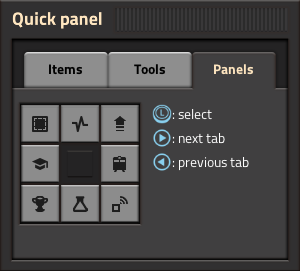Quick panel: Difference between revisions
Added images for tools and panels, tools and panels mostly done, overall intro |
page selection, icon selection (+free cursor and pressing A) |
||
| Line 6: | Line 6: | ||
It is open when while holding {{Keybinding|L}} (left bumper). The different tabs of the quick panel can be selected by pressing {{Keybinding|Right}} and {{Keybinding|Left}} on the D-pad. | It is open when while holding {{Keybinding|L}} (left bumper). The different tabs of the quick panel can be selected by pressing {{Keybinding|Right}} and {{Keybinding|Left}} on the D-pad. | ||
Individual icons in the quick panel are selected by moving the {{Keybinding|Left Stick}} in the direction of the icon and then letting go of {{Keybinding|L}}. This does not work when using the free cursor mode, in that case the cursor has to be manually moved to the location of the icon. It is not necessary to press the icons with {{Keybinding|A}}, however it can be used to invoke an action additional times, e.g. triggering Undo multiple times without closing and reopening the GUI. | |||
== Items == | == Items == | ||
| Line 15: | Line 13: | ||
settings filters | settings filters | ||
clearing filters | |||
selection already covered above? | selection already covered above? | ||
Pressing {{Keybinding|Up}} and {{Keybinding|Down}} on the D-pad switches between the pages of the items tab. | |||
| Line 25: | Line 23: | ||
[[File:Quick panel tools.png|thumb|right]] | [[File:Quick panel tools.png|thumb|right]] | ||
The ''Tools'' tab of the quick panel provides access to various tools. | The ''Tools'' tab of the quick panel provides access to various tools. Pressing {{Keybinding|Up}} and {{Keybinding|Down}} on the D-pad switches between the pages of the tools tab. | ||
selection already covered above? | |||
=== Available icons === | === Available icons === | ||
The quick panel provides icons for: | The tools tab in the quick panel provides icons for: | ||
* Toggling 'ALT mode' (the displaying of additional information about built entities such as recipes in assembler machines.) | * Toggling 'ALT mode' (the displaying of additional information about built entities such as recipes in assembler machines.) | ||
| Line 36: | Line 37: | ||
* Toggling [[personal roboport]]s and [[exoskeleton]]s. | * Toggling [[personal roboport]]s and [[exoskeleton]]s. | ||
Notably | Notably, there is no import string icon, it is only available in the [[shortcut bar]] on PC. Blueprints cannot be imported, but they can be transferred from PC using multiplayer.[https://factorio.com/blog/post/factorio-switch-release] | ||
==== Initial availability of icons ==== | ==== Initial availability of icons ==== | ||
| Line 53: | Line 54: | ||
[[File:Quick panel panels.png]] | [[File:Quick panel panels.png]] | ||
The ''Panels'' tab of the quick panel provides access to various | The ''Panels'' tab of the quick panel provides access to various GUIs. In order, it provides access to: | ||
* the [[blueprint library]], the [[production statistics]], the bonuses GUI | * the [[blueprint library]], the [[production statistics]], the bonuses GUI | ||
* the tips and tricks, the train overview | * the tips and tricks, the train overview | ||
* the [[achievements]] GUI, the [[technologies|technology screen]] and the [[logistic network]]s GUI | * the [[achievements]] GUI, the [[technologies|technology screen]] and the [[logistic network]]s GUI | ||
you just open them TODO | you just open them TODO but selection already covered above? | ||
{{C|GUI}} | {{C|GUI}} | ||
Revision as of 16:52, 8 December 2022
switch only - template
The Quick panel is a radial menu in the Nintendo Switch version of the game. It replaces the quickbar, shortcut bar and buttons above the minimap from the PC version.
It is open when while holding L (left bumper). The different tabs of the quick panel can be selected by pressing Right and Left on the D-pad.
Individual icons in the quick panel are selected by moving the Left Stick in the direction of the icon and then letting go of L. This does not work when using the free cursor mode, in that case the cursor has to be manually moved to the location of the icon. It is not necessary to press the icons with A, however it can be used to invoke an action additional times, e.g. triggering Undo multiple times without closing and reopening the GUI.
Items
TODO quickbar equivalent
settings filters clearing filters
selection already covered above?
Pressing Up and Down on the D-pad switches between the pages of the items tab.
Tools
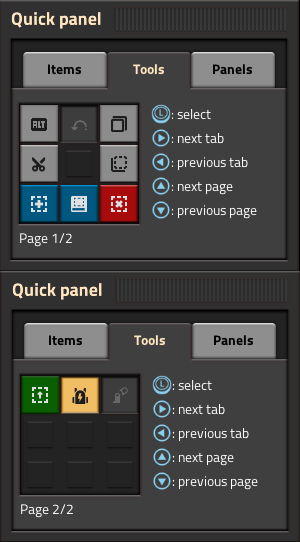
The Tools tab of the quick panel provides access to various tools. Pressing Up and Down on the D-pad switches between the pages of the tools tab.
selection already covered above?
Available icons
The tools tab in the quick panel provides icons for:
- Toggling 'ALT mode' (the displaying of additional information about built entities such as recipes in assembler machines.)
- Initiating Undo, Cut, Copy and Paste blueprint operations.
- Getting a blank blueprint, blueprint book, deconstruction planner or upgrade planner.
- Toggling personal roboports and exoskeletons.
Notably, there is no import string icon, it is only available in the shortcut bar on PC. Blueprints cannot be imported, but they can be transferred from PC using multiplayer.[1]
Initial availability of icons
The 'ALT mode' icon is always available. The other icons are unavailable until the player has researched Construction robotics in any game. When this research has been completed the other icons will appear in that and all future games.
Alternatively the player can enable the full set of icons at any time by opening the console with ZL + ZR + - and using the following command:
/unlock-shortcut-bar
Using this command will not disable achievements.
Panels
The Panels tab of the quick panel provides access to various GUIs. In order, it provides access to:
- the blueprint library, the production statistics, the bonuses GUI
- the tips and tricks, the train overview
- the achievements GUI, the technology screen and the logistic networks GUI
you just open them TODO but selection already covered above?