Tutorial:Circuit network cookbook: Difference between revisions
Jump to navigation
Jump to search
LowBattery (talk | contribs) |
|||
| Line 40: | Line 40: | ||
* The others light up when gas is greater than 200, 300, 400 and 500 respectively. | * The others light up when gas is greater than 200, 300, 400 and 500 respectively. | ||
{{clear}} | {{clear}} | ||
In this scenario you can connect the storage tank to the lamps directly. | |||
[[File:ColoredLights.png|left|400x400px]] | [[File:ColoredLights.png|left|400x400px]] | ||
Revision as of 19:42, 31 March 2017
Foreword
This page provides examples of simple circuit network designs and some not so simple designs that others can use, combine and modify. They are designed to be as easy to understand as possible.
Oil Setups
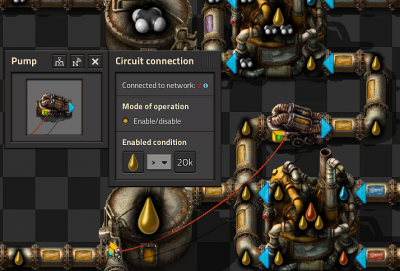
Light Oil Cracking
- This circuit provides balanced light oil and petroleum gas production by cracking excess light oil into gas.
- The Small pump is connected to the Storage tank by a Red wire.
- The small pump has an enabled condition set to Light Oil > 2000.
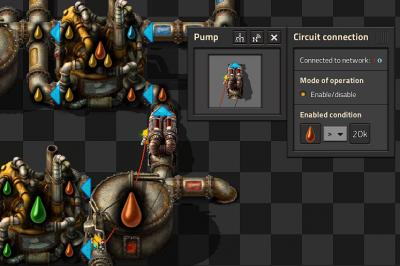
Heavy Oil Cracking
- This circuit extends on the previous circuit by adding optional heavy oil cracking to provide lubricant etc.
- The Small pump has an enabled condition set to Heavy oil > 2000.
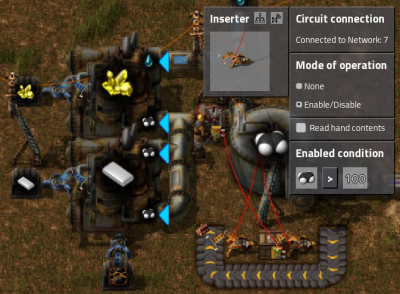
Petroleum split evenly between plastic and sulphuric acid
- This circuit buffers gas in the tank until there is at least 100, then it lets the tank drain until there is less than 50 and the cycle repeats.
- It has a few elements that work together to do achieve this.
- Firstly the Small pump is connected to the Wooden chest by a Red wire and the enabled condition on the Small pump is set to Raw wood > 0.
- Both of the Basic inserters are connected to the Storage tank by Red wires.
- The enabled condition on the left inserter is Petroleum gas > 100
- The enabled condition on the right inserter is Petroleum gas < 50.
- You will need to insert a single "Raw wood" into the chest to make it all work.
- It is also possible to do this with decider combinators instead of the inserters, belt and the Wood chest or even just belts.
Lights
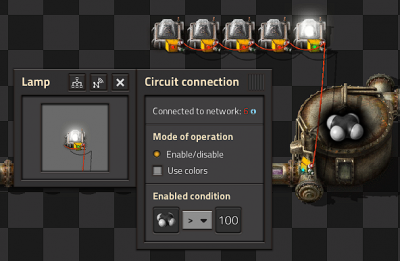
Conditional Lights
- In this circuit we connect a series of lamps to a Storage Tank.
- By setting different conditions on each lamp we can build an indicator strip.
- The Enabled condition of the first lamp is Petroleum gas > 100.
- The others light up when gas is greater than 200, 300, 400 and 500 respectively.
In this scenario you can connect the storage tank to the lamps directly.
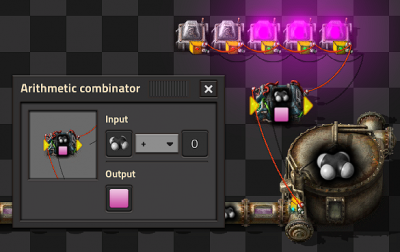
Colored Lights
- To light a lamp with a color rather than white, you need to do two things.
- 1. Send a colored signal to the lamp
- 2. Select the "Use colors" check box on the lamp.
- In this case we want to convert a Petroleum gas signal into a pink signal.
- We can do this with an Arithmetic combinator, setting the input to Petroleum Gas + 0 (the constant 0 not the signal 0) and set the output to the Pink signal (on the bottom row of the last tab of signals.)
Misc
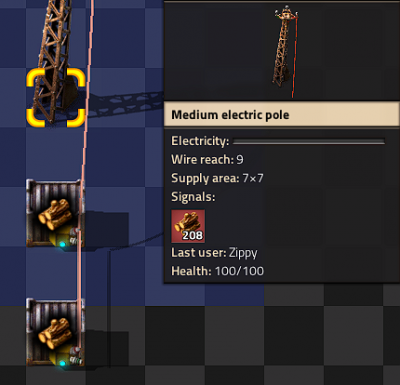
Multiple Storages
- If you connect multiple chests to a pole, the pole displays the sum of items in all the chests.
- This also works with Storage tanks and roboports.
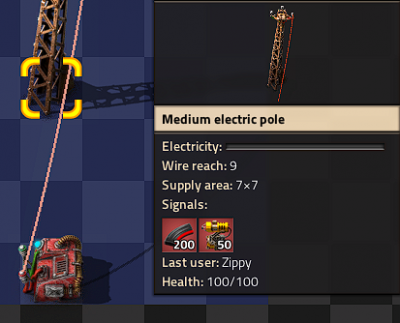
Constant combinator
- With a constant combinator you can generate any signals you may need.
- In this example we have generated a signal of 50 Laser turrets and 200 Piercing round magazine.
- Constant combinators are not of much use on their own but we shall use them later.
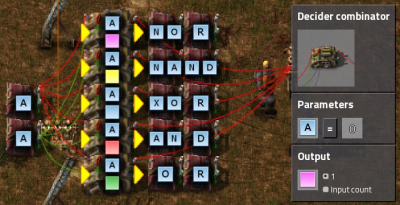
Logic gates
- In each case the two inputs can be connected with the same color wire or different colors. The inputs are powered by two Constant combinators each of them output an A signal with value 1 for true and nothing or false.
- You can use Decider combinators to make all of the common logic gates.
- The output for each should be set to 1 and the signal of your choice.
- Use the following settings to create different gates:
NOT A=0 NOR A=0 NAND A<2 XOR A=1 AND A=2 OR A>0

Constant combinator signs
- You can use Constant combinators to make signs, just set the letter signals in the combinator, each combinator can display 2 characters side by side.
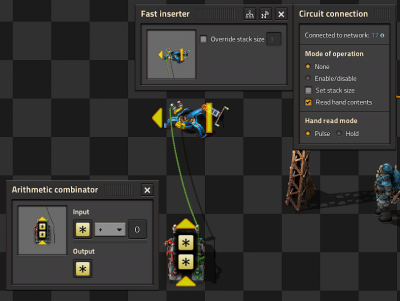
Memory Cell / Counter
- Basic memory cell that counts all the items moved by the inserter
- The Fast inserter is connected to BOTH ends of the arithmetic combinator.
- If the Fast inserter hasn't picked anything up this tick the input to the Arithmetic combinator is the same as and output and hence the values are persisted.
- When the Fast inserter does pick something up its value is added to the output from the previous tick thus incrementing that item.

Automatic Belt-Cache
- Some intermediate products are huge in demand during peak-production only. To bypass the need of providing a huge amount of factories in order to cover that peaks, a cache-unit can be used. The unit stores items, while the belt has backed up (so theres obviously no current demand downstream) and releases items as soon as the belt gets too empty.
- The blue area are 3 parts of Express belts. According to the wiki, each belt can hold up to 7.11 items. This means the feeding fast belt can not provide 7.11 items for the express belts as long as the belt is moving. (And while the belt is moving, we don't want to cache items, but let regular production run, or even release items from the cache.)
- This means, once the counters on the two express belts are 7.11 each, the belt has backed up, so we can start "caching" items into our storage array.
- For this purpose, the counters are connected to the arithmetic combinator (A) which multiples the input (*100) into green signals. So, if the belt has backed up, B shows ">1422" green signals.
- This is the activation condition for the Belt (C), which will redirect the input tp the storage array.
- Since items should only be released if the belt starts to clear, the counter (D) is evaluated by the belt (E) which is only activated, if item-count on (D) is smaller than 6 (this number has to be adjusted to personal needs, when the cache should become "active" and release items)
- The layout can be extended to cache whatever amount of items is required. (Some balancing for the release-method would be required ofc.)
Inserters
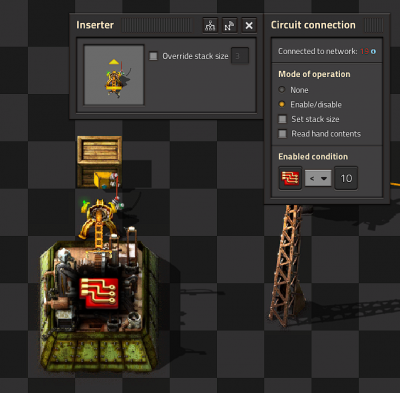
Limit items placed into a chest
- The Basic inserter is connected to the Wooden chest using a Red wire.
- The inserter's enabled condition is Advanced Circuit < 10.
- In reality this means the inserter may place more than 10 Advanced circuits in the chest because it could pick up-to 3 at once.
- This effect can be even greater with Stack inserters because of their large carrying capacity.
- This technique still gives far greater control than limiting the inventory on the chest.

Keeping outpost stocked with specified items
- This circuit keeps a Storage chest at an outpost stocked with customized levels of different items.
- For example you could keep an outpost stocked with 50 laser turrets and 200 piercing magazine rounds but not have to worry about it being over filled.
- The storage chest is attached to the input of the Arithmetic combinator (left side in the picture) with a Red wire.
- Another couple of Red wires join the output of the Arithmetic combinator (right side) to the constant combinator and to the stack filter inserter.
- The Arithmetic combinator multiples each input value (from the storage chest) by -1.
- Finally the filter stack inserter's mode of operation is set to Set filters.
- So the input to the stack filter inserter is <Constant combinator> - <Storage chest contents> and the filter is set to filter the item of greatest demand.

Balanced Solar panel / Accumulator Production
- This circuit balances production of Solar panels and Accumulators to a desired ratio in my case 24:20.
- The first Arithmetic combinator takes the number of accumulators in the chest and multiples it by 24.
- The second Arithmetic combinator takes the output of the first combinator and divides it by 20.
- This gives us the number of accumulators that we can directly compare to the number of Solar panels in both inserters.
- If the number of accumulators is greater we enable the Solar panels inserter, if the number of Solar panels is greater we enable the accumulators inserter.
- However, if they are equal, neither machine does anything. So we add a single accumulator to one of the inserters using a constant combinator and a wire of the other color, therefore breaking the deadlock.
Sushi Belts
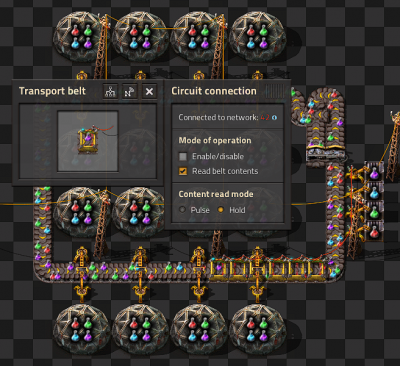
Reading Belt Design
- Six belts in a row are connected with Red wire and set to Read belts contents and Hold
- This Red wire is then connected to the inserters that insert onto the belt.
- Read hand contents is unselected for all inserters.
- Mode of operation is set to Enable/Disable on all inserters.
- The first inserter is enabled when Science pack 1 = 0
- The other inserters are set similarly for the other science packs.
Memory Cell Design
- This circuit counts the number of items of each type on a looping belt by counting the numbers that are added and removed from the belt by inserters.
- Each inserter that takes items off the belt is connected together with Red wire and each of these inserters is set to Mode of operation none, Read hand content selected and Hand read mode pulse.
- These inserters are connected to the input of the left arithmetic combinator.
- The left Arithmetic combinator multiples each input by -1 and outputs it to each.
- The right Arithmetic combinator is a memory cell as above.
- The memory cell's input is connected to the inserters that are placing items on the belt and the output of the left Arithmetic combinator.
- The inserters that place items onto the belt have an enabled condition that is based on the number of items on the belt.
Splitters
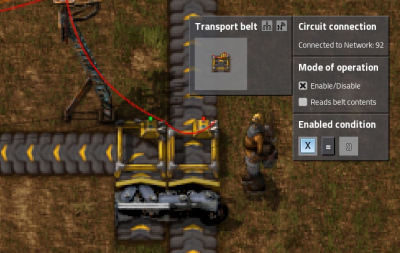
Conditional splitter
- This is the most simple circuit you can have for "controlling" a splitter.
- A signal X=1 is transmitted from off screen when the items need to be sent down the belt.
- The belt on the left is enabled when X=1.
- The belt on the right is enabled when X=0.
- The two belts are wired together and to a pole.
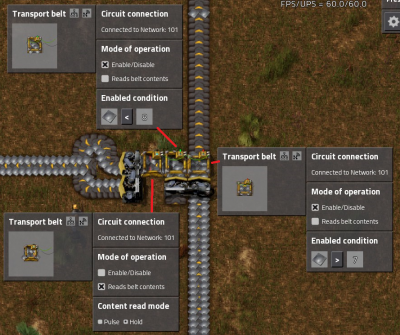
Priority Splitter
- This circuit prioritizes items to the belt going of the screen to the left but will send items straight on if the belt to the left is backed up.
- Its not perfect and will leak some items but its good enough for most applications.
- The balancer means it will work even if the supply or demand is uneven.
- It is critical that the belts are setup as in this picture otherwise it may not work.
Power
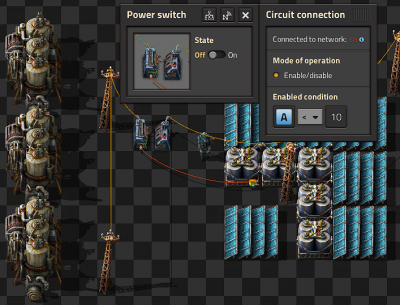
Backup steam power
- The steam engines are not directly connected to the power network. They are connected to the power network through a Power switch.
- The power switch is connected to one of the accumulators in the main network.
- The power switch turns on when A < 10. That is when the accumulators are less than 10% full.
Latches
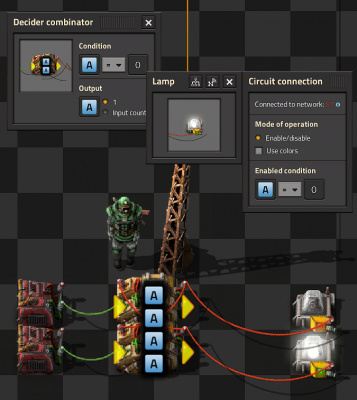
SR latch
- This should be familiar to anyone with any background in electronics.
- The signal is set and reset with the constant combinators on the left by setting an A=1 signal.
- The latch "remembers" which one was last set and the light stays on until another signal is received.
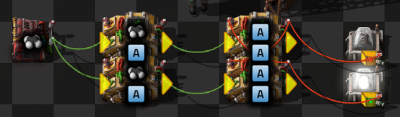
Usage of SR latch
- Here is an example of how you could use an SR latch.
- The two extra Decider combinators provide the set and reset conditions.
- Petroleum gas < 50 and petroleum gas > 100.
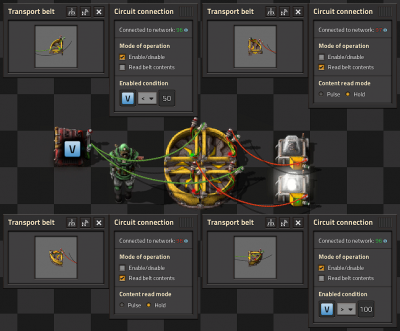
Belt only latch
- This is the most compact latch I am aware of.
- To make it work you need to place 3 raw wood on the inside lane of the belt.
- I believe it will have higher latency than the combinator version but in most situations you will not notice the difference.
Displays

Numerical Display
- Each digit is driven by its own Green wire, that wire holds 15 signals one for each lamp used in the digit.
- Constant combinators are used to define which lamp should light up for each value.
- Blueprint string including decoder [1]
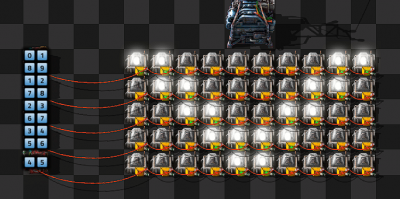
Black and White Grid Display
- Each row has its own Red wire connection and within that row each light has a numbered signal 0-9.
- We turn each light on by just setting or clearing the relevant signal.
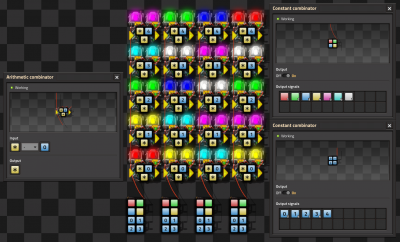
Multicolor Display by DaveMcW
- To understand how this works, you first need to understand how color lights choose which color to light up when there are multiple colored signals.
- The lamp will light up with the colored signal that is greater than zero and earliest in this list: Red, Green, Blue, Yellow, Pink, Cyan, White.
- We have a Red wire per column, that wire has each of the colored signals on it at different values and a numbered signal for each row.
- There is a Arithmetic combinator for each cell that subtracts the "row" value from each of the colored signals.
- And this enables us to choose the color for each cell.
- Simple!
![left]](/images/thumb/SushiScience2.png/400px-SushiScience2.png)