User talk:JakubSTR: Difference between revisions
| Line 34: | Line 34: | ||
== Urządzenia w sieci sterowniczej == | == Urządzenia w sieci sterowniczej == | ||
Każde urządzenie, które może być podłączone do sieci sterowniczej ma w prawym górnym rogu swojego panelu informacyjnego ikonę "sieć sterownicza". | Każde urządzenie, które może być podłączone do sieci sterowniczej ma w prawym górnym rogu swojego panelu informacyjnego ikonę "sieć sterownicza". Po podłączeniu urządzenia do sieci pojawiają się dostępne tryby pracy w sieci sterowniczej. Jeżeli urządzenie może być i jest podłączone również do sieci logistycznej - można ustawić warunki pracy dla sieci sterowniczej i logistycznej. Warunki będą działały razem jako logiczne ORAZ. | ||
Do sieci sterowniczej można podłączyć następujące urządzenia: | |||
{| class="wikitable mw-collapsible" | {| class="wikitable mw-collapsible" | ||
|- | |- | ||
! | ! Urządzenie !! Sygnały wyjściowe (nadajnik) !! Możliwe opcje kontroli z sieci sterowniczej (odbiornik) | ||
|- | |- | ||
| {{Imagelink|Transport belt|Transport belts}} || Transport belts can send their content to the circuit network. | | {{Imagelink|Transport belt|Transport belts}} || Transport belts can send their content to the circuit network. | ||
Revision as of 09:20, 13 March 2018
Welcome to the Official Factorio Wiki! Now that you have an account, there are a few key places on this Wiki that will be helpful in your efforts to improve it.
First and foremost, please be sure to read and understand the rules of this Wiki. If you have any questions or concerns with these rules, please don't hesitate to ask an Admin.
Secondly, if you're new to editing Wikis and are unfamiliar with MediaWiki's formatting, please be sure to read the help pages. In addition to the help provided by MW, we also provide a style guide that we enforce.
If you're unsure where to begin, please see the editor noticeboard, where information on the current objectives and projects of the Wiki may be found.
Again, welcome, we hope you contribute as much high quality information as you can. :) Bilka (talk) - Admin 10:58, 6 February 2018 (UTC)
Tłumaczenie Cirkut netłork
Sieć sterownicza
Sieć sterownicza jest zbudowana z użyciem Red wire oraz Green wire i pozwala na kontrolę odbiorników w oparciu o informacje dostarczane do sieci sterowniczej z nadajników. Przeważnie nadajnikami są Chests oraz Storage tank, które wysyłają do sieci informacje na temat ilości przechowywanych przedmiotów lub płynów. Każda z sieci dysponuje oddzielnym kanałem dla każdego przedmiotu lub cieczy. Sygnały można przesyłać równolegle czerwonym i zielonym przewodem - istotne jest ostateczne połączenie przewodu do odbiornika/nadajnika. Poza kanałami odpowiadającymi konkretnemu przedmiotowi, mamy do dyspozycji 45 dodatkowych kanałów - które są definiowane przez użytkownika. W niektórych urządzeniach są dostępne symbole wieloznaczne: "Wszystko", "Jakikolwiek", "Każdy".

Jak się tym posługiwać
Wysyłanie informacji
Nadajniki wysyłają ilość przedmiotów lub płynów, które zawierają. Każda wartość jest przekazywana na określonym kanale, który odpowiada danemu elementowi. Przykładowo, zbiornik zawierający 1000 jednostek ropy naftowej, będzie wysyłał informację na kanale z ikoną ropy naftowej:
lub
Kanały są oddzielone od siebie, więc każda sieć może jednocześnie wysyłać informacje na temat każdego przedmiotu oraz informacje zdefiniowane przez gracza (cyfry 0-9, litery A-Z i 9 różnych kolorów). Wszystkie nieużywane kanały mają wartość zero.
Sygnały, w ramach jednej sieci się sumują. Oznacza to, że jeśli połączone są dwa zbiorniki po 1000 jedn. ropy naftowej każdy to sieć pokaże wartość kanału "ropa naftowa" 2000 jednostek.
Wszystkie przewody tego samego koloru, które są ze sobą połączone tworzą jedną, wspólną sieć. Oznacza to, że będą przekazywać przedmioty sobie nawzajem. Przykładowo, jeśli dwa czerwone przewody są podłączone do tego samego wejścia Arithmetic combinator, to każdy przewód odbiera zawartość od drugiego. Gdy nie jest to zamierzone może to spowodować sprzężenie zwrotne.
Wartości kanałów znajdują się w 32-bitowym zakresie całkowitym z zawijaniem tj. od -2147483648 do 2147483647. Zawijanie przy przepełnieniu oznacza, że np. 2147483647 + 10 = -2147483639
Odbieranie informacji
Odbiorniki przyjmują informacje, w większości przypadków w celu włączenia/wyłączenia urządzeń. Ponadto mogą porównywać wartości różnych kanałów lub badać kanał o określonej wartości.
Odbiorniki sumują wszystkie sygnały z każdego podłączonego do nich przewodu (nawet różnych kolorów). Przykładowo, jeśli podajnik jest połączony czerwonym przewodem zawierającym 20 płytek żelaznych i zielonym przewodem zawierającym 10 miedzianych płytek i 5 żelaznych płytek, to sygnał podany do podajnika będzie zawierał 25 żelaznych płytek i 10 miedzianych płytek.
Urządzenia w sieci sterowniczej
Każde urządzenie, które może być podłączone do sieci sterowniczej ma w prawym górnym rogu swojego panelu informacyjnego ikonę "sieć sterownicza". Po podłączeniu urządzenia do sieci pojawiają się dostępne tryby pracy w sieci sterowniczej. Jeżeli urządzenie może być i jest podłączone również do sieci logistycznej - można ustawić warunki pracy dla sieci sterowniczej i logistycznej. Warunki będą działały razem jako logiczne ORAZ.
Do sieci sterowniczej można podłączyć następujące urządzenia:
| Urządzenie | Sygnały wyjściowe (nadajnik) | Możliwe opcje kontroli z sieci sterowniczej (odbiornik) |
|---|---|---|
| Transport belts | Transport belts can send their content to the circuit network.
|
Transport belts can be enabled on a condition. |
| Inserters | All inserters can send their held items to the circuit network.
|
All inserters can be enabled on a condition. The inserter stack size can also be overridden from a control signal (configurable). |
| Filter inserter | Same as above. | The filter inserters can additionally set their filters from the circuit network. |
| Chests | All chests can send their contents to the circuit network. Logistic chests additionally send their contents to the logistic network. | |
| Requester chest | Same as above. | Its requested items can be set by the circuit network. |
| Storage tank | The storage tank can send its fluid content to the circuit network. | |
| Gate | Gates can send a signal to the circuit network. | Gates can be opened on a condition. |
| Rail signal | Rail signals can send their state to the circuit network. | Rail signals can be set to red on a condition. |
| Train stop | Train stations can send the contents of a stopped train to the circuit network as well as read a unique train identifier code. | Train stations can send the contents of the circuit network to the train to use it for wait conditions, as well as enable/disable the stop itself. |
| Accumulator | It can send its charge level in percent to the circuit network. | |
| Roboport | It can send its logistic network contents or its robot statistics to the circuit network. The signals used for robot statistics are configurable. | |
| Burner mining drill | It can send the expected resources, either from the drill itself or from the whole ore patch the drill is on. | It can be enabled on a condition. |
| Electric mining drill | It can send the expected resources, either from the drill itself or from the whole ore patch the drill is on. | It can be enabled on a condition. |
| Pumpjack | It can output the current oil mining rate. | It can be enabled on a condition. |
| Power switch | Power switches can connect power networks on a condition. | |
| Programmable speaker | Shows alerts and plays sounds based on circuit network signals. It can be used to make simple tunes. | |
| Lamp | The lamp can be enabled on a condition. If it receives color signals, it can set the given color. | |
| Offshore pump | The offshore pump can be enabled on a condition. | |
| Pump | The pump can be enabled on a condition. |
Physical network structure
A circuit network consists only of those devices connected together with the same color wire. Wire can be strung directly from device to device, or across any intervening power poles. Wire length is limited by its previous connection.
Note that each connected set of wires forms a separate network. For example, it's entirely possible to have four red-wire networks and three green-wire networks. If red and green wires happen to touch the same power pole or device, the red and green networks will remain separate and will not link up. However, two red cables or two green cables will link if they touch. Use different colored cables to separate networks in close proximity.
- To connect wires or cables to a power pole, simply click on one entity, then on the base of the power pole.
- To erase a wire or cable connection, place the same color wire over an existing connection. You don't get the wire/cable back.
- To remove all connections from a power pole, shift-click on the pole. The first shift-click will remove all electrical connections, and the second will remove all red and green wires. You don't get the wires back.
- When connecting to a arithmetic combinator or decider combinator, take care to connect the wire to the correct input or output side. Use "Show details" mode to see the orientation of the combinator.
- Hovering the mouse cursor over an item will highlight all wires which connect to the item.
- Hovering the mouse cursor over a power pole which is part of a network will display the signals on its network. Some items like combinators will also display their input and output signals when hovered over.
Combinators
Combinators can function as both receiving and sending devices and allow more advanced functions to be used on a circuit network.
- The constant combinator broadcasts up to 15 values on any of the channels for whatever networks it is connected to. (You cannot currently specify whether a value should be on the red or green channel; if you need different values, use two combinators, one for each color wire.) You can use any item channel or any of the virtual signal channels.
- Note that using two of the 15 slots to broadcast values on the same channel is the same as broadcasting the sum of the two values from one slot.
- The arithmetic combinator performs arithmetic operations on input values and broadcasts the result to the specified output channel. The input and output channels can be any item channel or any of the virtual signal channels.
- Connecting: The arithmetic combinator connects to a red or green network on its input side (the terminals are set into the main body and look like spark plugs) and performs an arithmetic calculation which is broadcast into the specified channel on its output side (the output wires appear to stretch out a bit from the body of the device).
- Feedback: Note that the input network and the output network are not the same network. Connecting the output network back to the input network will result in a feedback loop. For example, adding 1 to the value for copper plates and broadcasting it as copper plates is an action that results in an infinite loop if output is connected back to input. The value for copper plates will rapidly (but not instantly) shoot upward. (The rate at which it climbs is determined by the current tick rate.) This technique can be combined with decider combinator logic to make electronic clocks, gates, and other systems; see Combinator Tutorial for advanced techniques.
- Each: This combinator can use the 'Each' signal for both input and output, in which case all non-zero input channels will have the combinator's operation performed and broadcast on the output side. Having Each signals for input and output and using a non-changing operation (like adding zero) is equivalent to having a 'one-way' wire; all the information from the input network is copied to the output network, but the reverse is not true.
- Multi-network: The arithmetic combinator can be joined to both red and green networks on the input side and will sum their inputs.
- The decider combinator functions much like an arithmetic combinator, but is designed to compare values. Essentially, it is a conditional. In terms of connecting, feedback, and the Each signal it functions as specified above. In addition, it can handle the Everything and Anything signals, and performs more complex functions than summing when attached to multiple networks. See the Decider combinator page for more details on how to use this.
Virtual signals
Virtual signals are special non-item signals. Other than the three logic signals, virtual signals do not behave differently from item signals.
45 virtual signals can be sent over a network. They include the digits zero through nine, the letters A through Z and the colors red, green, blue, yellow, magenta, cyan, white, gray and black.
Logic signals
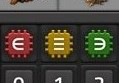
Three of the virtual signals cannot be sent over a network but apply special logic to multiple signals.
Everything
Everything can be used on the left side in conditionals. The condition will be true when the condition is true for each input signal. The condition is also true if there are no signals. This means that the everything signal behaves as universal quantification.
The output of a decider combinator may also use everything. When used the combinator will output all signals that pass the condition. The everything and anything signals are the only signals used in conditions that can make multiple signals pass a condition.
Anything
Anything can be used on the left side of conditions. The condition will be true when the condition is true for at least one signal. This means the anything signal behaves as existential quantification.
Each
Each can only be used in left input side and output of decider and arithmetic combinators. The signal can only be used as output when also used as input. When used in both the input and output it makes a combinator perform its action on each input signal individually. The combinator will output the sum of each of the actions if only used in the input.
Tutorials
- Circuit-network Cookbook - Example-heavy tutorials; for beginners who want to get to know and use the benefits of the circuit network.
- Combinator Tutorial - Mainly textual and detailed tutorials.
Logistic network
The logistic network used by logistic robots is essentially a third network (a wireless one), along with the green and red wired networks. The logistic network is based on proximity to a central roboport.
Some devices can also be connected to the logistic network. If a device has conditions set for circuit and for logistic network, it will become activated if both conditions are true.
See Logistic network and Roboport for more information.
History
- 0.15.0:
- Significantly improved circuit network performance. Up to 25 times less CPU usage and 10% less memory usage.
- Added the Programmable Speaker: it shows alerts and plays sounds based on circuit network signals. It can be used to make simple songs.
- Train Stop can output the contents of the stopped train's cargo.
- Train Stop can be disabled using the circuit network. Trains will skip disabled Train Stops, allowing simple train control.
- Mining Drills can be turned on and off using the circuit network. They can also output the remaining expected resources.
- Pumpjacks can be turned on and off using the circuit network. They can also output the current oil mining rate.
- Added Modulo, Power, Left Bit Shift, Right Bit Shift, Bitwise AND, Bitwise OR and Bitwise XOR to the Arithmetic Combinator.
- Added additional operators to the Decider Combinator and Circuit Conditions.
- 0.13.0:
- Many machines are now connectible to the circuit network.
- Wire disconnecting is incorporated into the latency hiding.
- Wires are now highlighted on entity mouseover.
- Reduced memory usage of circuit network.
- 0.12.33:
- Fluid values are rounded to the closest value instead of rounding down when transmitted to circuit network.
- 0.12.1:
- One can copy paste circuit network conditions between the Inserter, Lamp, Pump and Offshore pump.
- 0.12.0:
- Improvements to circuit network connection, one can connect multiple wires of the same color to the same entity.
- The Lamp, Storage tank, Pump and Offshore pump can be connected to the circuit network.
- 0.10.0:
- Blueprints copy circuit network connections.
- 0.8.3:
- Circuit network contents info has colored slots to specify the network it represents.
- 0.1.0:
- Introduced
See also
Linki
https://wiki.factorio.com/index.php?title=Special:AllPages&namespace=10