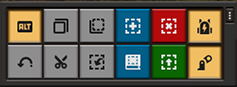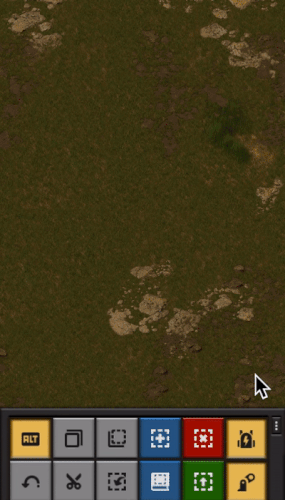Shortcut bar: Difference between revisions
12 icon default may be misleading without the note that it can be changed |
mentioned quick panel (switch) |
||
| Line 1: | Line 1: | ||
{{Languages}} | {{Languages}} | ||
The '''shortcut bar''' is a group of icons for accessing regularly used features with a simple mouse click. It is always visible at the bottom of the screen, appearing to the right of the [[quickbar]]. Icons can be hidden and their order can be changed. | The '''shortcut bar''' is a group of icons for accessing regularly used features with a simple mouse click. It is always visible at the bottom of the screen, appearing to the right of the [[quickbar]]. Icons can be hidden and their order can be changed. | ||
On the [[Nintendo Switch version|Nintendo Switch]], this GUI is replaced by the [[quick panel]]. | |||
== Available icons == | == Available icons == | ||
Revision as of 17:56, 13 December 2022
The shortcut bar is a group of icons for accessing regularly used features with a simple mouse click. It is always visible at the bottom of the screen, appearing to the right of the quickbar. Icons can be hidden and their order can be changed.
On the Nintendo Switch, this GUI is replaced by the quick panel.
Available icons
The shortcut bar provides icons for:
- Toggling 'ALT mode' (the displaying of additional information about built entities such as recipes in assembler machines.)
- Initiating Undo, Cut, Copy and Paste blueprint operations.
- Getting a blank blueprint, blueprint book, deconstruction planner or upgrade planner.
- Importing a blueprint string.
- Toggling personal roboports and exoskeletons.
Extra icons can be added to the shortcut bar by mods. The number of visible icons rows can be changed with the "Shortcut bar rows" option in the interface settings. With more visible icons rows, more icons than the default 12 icons can be visible at once.
Configuring the icons
Clicking the button in the top right of the shortcut bar pops out the configuration pane. Here it is possible to choose which icons appear and in which order:
Individual icons can be turned on or off by clicking their tick-box. The order of the icons can be changed by dragging the ridged area on the right-hand side of the bar for that icon.
Initial availability of icons
The 'ALT mode' icon is always available. The other icons are unavailable until the player has researched Construction robotics in any game. When this research has been completed the other icons will appear in that and all future games.
Alternatively the player can enable the full set of icons at any time by using the following console command:
/unlock-shortcut-bar
Using this command will not disable achievements.
History
- 0.17.0:
- Introduced