User:Camponez/WIP: Difference between revisions
→Dispositivo: WIP |
|||
| Line 25: | Line 25: | ||
== Dispositivo == | == Dispositivo == | ||
Cada dispositivo quem é possível conectar na rede de circuitos tem um ícone [[File:Circuit network panel.png]] localizado no canto superior direito do panel de informações. Clicando nesse ícone irá te mostrar as opções disponíveis da rede de circuitos parece esse dispositivo (nota: um fio verde ou vermelho precisa estar conectado, ou a messagem "não contectado", será mostrada no lugar). Clicando no ícone [[File:Logistic network panel.png]] próximo a ele, o dispositivo pode ser conectado na rede logística se estiver no alcance de uma, que possibilita condições serem setadas. | |||
Condições pode ser setada para ambos circuitos (sinais de fios verde e vermelho são somados) e rede logística, que irão atuar como uma porta lógica AND. | |||
Os seguintes dispositivos podem ser conectados em uma rede de circuito: | |||
{| class="wikitable mw-collapsible" | {| class="wikitable mw-collapsible" | ||
| Line 35: | Line 35: | ||
! Ícone !! Nome !! Sinais de saída possíveis !! Opções de controle possíveis | ! Ícone !! Nome !! Sinais de saída possíveis !! Opções de controle possíveis | ||
|- | |- | ||
| {{Icon|Transport belt||Transport belts}} || | | {{Icon|Transport belt||Transport belts}} || {{L|Transport belts}} || Esteiras podem enviar o conteúdo para a rede de circuitos. | ||
*'' | *''Modo Pulso'': O sinal enviado é de apenas um pulso quando o item entra na trilha. | ||
*'' | *''Modo continuo'': O sinal é enviado continuamente emquanto os itens estiverem na esteira. | ||
|| | || Esteiras podem ser habilitadas por condição. | ||
|- | |- | ||
| {{Icon|Inserter||Inserters}} || | | {{Icon|Inserter||Inserters}} || {{L|Inserters}} || Todos os insersores podem enviar seus itens para a rede de circuitos. | ||
*'' | *''Modo Pulso'': O sinal enviado é de apenas um pulso quando o item é pego. | ||
*'' | *''Modo continuo'': O sinal é enviado continuamente emquanto os itens estiverem sendo segurados. | ||
|| | || Todos os insersores podem ser habilitados por uma condição. O tamanho da pilha do insersor também pode ser sobreposto por um sinal de controle (configurável). | ||
|- | |- | ||
| {{Icon|Filter inserter}} || | | {{Icon|Filter inserter}} || {{L|Filter inserter}} || Mesmo que acima. || The filter inserters can additionally set their filters from the circuit network: up to 5 items whose corresponding signal has a positive value are whitelisted. | ||
|- | |- | ||
| {{Icon|Wooden chest||Chests}} || [[Chests/pt-br|Baú]] || All chests can send their contents to the circuit network. Logistic chests additionally send their contents to the [[logistic network]]. || | | {{Icon|Wooden chest||Chests}} || [[Chests/pt-br|Baú]] || All chests can send their contents to the circuit network. Logistic chests additionally send their contents to the [[logistic network]]. || | ||
Revision as of 10:55, 10 June 2020
Rede de circuitos são feitas usando fio vermelho or fio verde, e habilita o controle dos recebedores de sinais, baseado nas informações enviada para a rede pelos enviadores de sinais. A maioria dos enviadores de sinais são os dispostivos de armazenamento, e envia sua informação em um canal específico, baseado no item ou líquido que o dispositivo de armazenamento contém. Cada rede de circuito contém um canal para cada tipo de item, assim como 48 sinais virtuais que se agem como canais definidos pelo usuário. 'Tudo', 'Qualquer um' e 'Cada um' também estão disponíveis como opção.
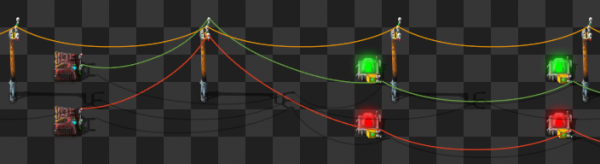
Uso
Enviando informação
Enviadores de sinais enviam para a rede a quantidade de itens e líquidos que contém neles ou um sinal definido pelo jogador. Cada quantidade é enviada como um valor número no 'canal' correspondente ao item. Por exemplo, um Storage tank que contém 1000 de Crude oil irá enviar 1000 no canal de Óleo Cru.
Os canais são separados entre si, para que eles possam enviar simultaneamente carregar número para cada item e flúido no jogo, e por cada um dos canais extra definidos pelo usuário (dígitos 0-9, letras A-Z, e 9 cores diferentes). Todos os canais não usados tem valor zero.
Vários sinais enviados do mesmo item ou flúido são aditivos: se existem dois Tanques de armazenamento com 1000 de Óleo cru cada, o valor de Óleo cru no canal enviado na rede será 2000.
Todos os fios da mesma cor conectados por uma junção formam um rede o que significa que vão passar seus sinais um para o outro. Por exemplo, se 2 fios vermelhos estão conectados na mesma entrada de um combinador, cada fio recebe o conteúdo do outro. Isso pode resultar em um 'feedback' se não tomar cuidado; veja Feedback (em combinadores aritméticos, abaixo) para explicação.
Números são inteiros 32 bit, -2147483648 até 2147483647 inclusive, e são codificados em complemento para dois. Os números "dão a volta" quando estouram, então 2147483647 + 10 vira -2147483639. Ao entrar um número em um combinator pode parecer que o limit de 32 bits até o GUI ser fechado, nesse ponto o número vai estourar (pra cima ou pra baixo).[1]
Controle de dispositivo
Recebedores de sinais podem ser usado informação propagada, na maioria dos casos para habilitar/desabilitar um dispositivo. Eles podem comparar os resultados de canais diferentes, ou comparar um canal com um valor específico.
Dispositivos recebedores soma todos os sinais de cada cabo conectado a eles, sendo cabos vermelhos ou verdes. Por exemplo, se um insersor está conectado a um cabo vermelho carregando um sinal de 20 placas de cobre e um cabo vermelho com 10 placas de cobre, o sinal de entrada para um recebedor será de 30 placas de cobre.
Multiplos cabos da mesma cor irão somar e compartilhar os sinais deles. Por exemplo, 3 baús A, B e C conectados em sequência (A -> B -> C) com um cabo verde irão enviar a soma do conteúdo para qualquer cabo verde conectado a qualquer um dos baús. Entretanto, se um fio vermelho conectar o baú A em um insersor, este insersor só vai mostrar o conteúdo de A como sinal de entrada.
Dispositivo
Cada dispositivo quem é possível conectar na rede de circuitos tem um ícone ![]() localizado no canto superior direito do panel de informações. Clicando nesse ícone irá te mostrar as opções disponíveis da rede de circuitos parece esse dispositivo (nota: um fio verde ou vermelho precisa estar conectado, ou a messagem "não contectado", será mostrada no lugar). Clicando no ícone
localizado no canto superior direito do panel de informações. Clicando nesse ícone irá te mostrar as opções disponíveis da rede de circuitos parece esse dispositivo (nota: um fio verde ou vermelho precisa estar conectado, ou a messagem "não contectado", será mostrada no lugar). Clicando no ícone ![]() próximo a ele, o dispositivo pode ser conectado na rede logística se estiver no alcance de uma, que possibilita condições serem setadas.
próximo a ele, o dispositivo pode ser conectado na rede logística se estiver no alcance de uma, que possibilita condições serem setadas.
Condições pode ser setada para ambos circuitos (sinais de fios verde e vermelho são somados) e rede logística, que irão atuar como uma porta lógica AND.
Os seguintes dispositivos podem ser conectados em uma rede de circuito:
| Ícone | Nome | Sinais de saída possíveis | Opções de controle possíveis |
|---|---|---|---|
| Transport belts | Esteiras podem enviar o conteúdo para a rede de circuitos.
|
Esteiras podem ser habilitadas por condição. | |
| Inserters | Todos os insersores podem enviar seus itens para a rede de circuitos.
|
Todos os insersores podem ser habilitados por uma condição. O tamanho da pilha do insersor também pode ser sobreposto por um sinal de controle (configurável). | |
| Filter inserter | Mesmo que acima. | The filter inserters can additionally set their filters from the circuit network: up to 5 items whose corresponding signal has a positive value are whitelisted. | |
| Baú | All chests can send their contents to the circuit network. Logistic chests additionally send their contents to the logistic network. | ||
| Baú com pedido | Same as above. | Its requested items can be set by the circuit network. | |
| Tanque de armazanamento | The storage tank can send its fluid content to the circuit network. | ||
| Portão | Gates can send a signal to the circuit network. | Gates can be opened on a condition. | |
| Sinal de trem | Rail signals can send their state to the circuit network. | Rail signals can be set to red on a condition. | |
| Sinal de trilho do trem | Rail chain signals can send their state to the circuit network. | ||
| Para de trem | Train stations can send the contents of a stopped train to the circuit network as well as read a unique train identifier code. | Train stations can send the contents of the circuit network to the train to use it for wait conditions, as well as enable/disable the stop itself. | |
| Acumuladores | It can send its charge level in percent to the circuit network. | ||
| Porto de robô | It can send its logistic network contents and/or its robot statistics to the circuit network. The signals used for robot statistics are configurable. | ||
| Mineradorass | All mining drills can send the expected resources, either from the drill itself or from the whole ore patch the drill is on. | Mining drills can be enabled on a condition. | |
| Bomba d'água | It can output the current oil mining rate. | It can be enabled on a condition. | |
| Tomada | Power switches can connect power networks on a condition. | ||
| Auto-falante programável | Shows alerts and plays sounds based on circuit network signals. It can be used to make simple tunes. | ||
| Lâmpada | The lamp can be enabled on a condition. If it receives color signals, it can set the given color. | ||
| Bomba de líquido | The offshore pump can be enabled on a condition. | ||
| Bomba | The pump can be enabled on a condition. |
Physical network structure
A circuit network consists only of those devices connected together with the same color wire. Wire can be strung directly from device to device, or across any intervening power poles. Wire length is limited by its previous connection.
Note that each connected set of wires forms a separate network. For example, it's entirely possible to have four red-wire networks and three green-wire networks. If red and green wires happen to touch the same power pole or device, the red and green networks will remain separate and will not link up. However, two red cables or two green cables will link if they touch. Use different colored cables to separate networks in close proximity.
- To connect wires or cables to a power pole, simply click on one entity, then on the base of the power pole.
- To erase a wire or cable connection, place the same color wire over an existing connection. You don't get the wire/cable back.
- To remove all connections from a power pole, shift-click on the pole. The first shift-click will remove all electrical connections, and the second will remove all red and green wires. You don't get the wires back.
- When connecting to a arithmetic combinator or decider combinator, take care to connect the wire to the correct input or output side. Use "Show details" mode to see the orientation of the combinator.
- Hovering the mouse cursor over an item will highlight all wires which connect to the item.
- Hovering the mouse cursor over a power pole which is part of a network will display the signals on its network. Some items like combinators will also display their input and output signals when hovered over.
Combinators
Combinators can function as both receiving and sending devices and allow more advanced functions to be used on a circuit network.
- The constant combinator broadcasts up to 15 values on any of the channels for whatever networks it is connected to. (You cannot currently specify whether a value should be on the red or green channel; if you need different values, use two combinators, one for each color wire.) You can use any item channel or any of the virtual signal channels.
- Note that using two of the 15 slots to broadcast values on the same channel is the same as broadcasting the sum of the two values from one slot.
- The arithmetic combinator performs arithmetic operations on input values and broadcasts the result to the specified output channel. The input and output channels can be any item channel or any of the virtual signal channels.
- Connecting: The arithmetic combinator connects to a red or green network on its input side (the terminals are set into the main body and look like spark plugs) and performs an arithmetic calculation which is broadcast into the specified channel on its output side (the output wires appear to stretch out a bit from the body of the device).
- Feedback: Note that the input network and the output network are not the same network. Connecting the output network back to the input network will result in a feedback loop. For example, adding 1 to the value for copper plates and broadcasting it as copper plates is an action that results in an infinite loop if output is connected back to input. The value for copper plates will rapidly (but not instantly) shoot upward. (The rate at which it climbs is determined by the current tick rate.) This technique can be combined with decider combinator logic to make electronic clocks, gates, and other systems; see Combinator Tutorial for advanced techniques.
- Each: This combinator can use the 'Each' signal for both input and output, in which case all non-zero input channels will have the combinator's operation performed and broadcast on the output side. Having Each signals for input and output and using a non-changing operation (like adding zero) is equivalent to having a 'one-way' wire; all the information from the input network is copied to the output network, but the reverse is not true.
- Multi-network: The arithmetic combinator can be joined to both red and green networks on the input side and will sum their inputs.
- The decider combinator functions much like an arithmetic combinator, but is designed to compare values. Essentially, it is a conditional. In terms of connecting, feedback, and the Each signal it functions as specified above. In addition, it can handle the Everything and Anything signals, and performs more complex functions than summing when attached to multiple networks. See the decider combinator page for more details on how to use this.
Sinais virtuais
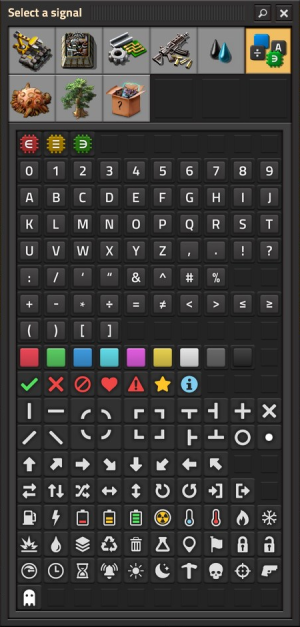
Virtual signals are special non-item signals. Other than the three logic signals, virtual signals do not behave differently from item signals.
48 virtual signals can be sent over a network. They include the digits zero through nine, the letters A through Z, a check-mark, dot and info icon, and the colors red, green, blue, yellow, magenta, cyan, white, gray and black.
Logic signals
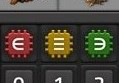
Three of the virtual signals cannot be sent over a network but apply special logic to multiple signals.
Everything
Everything can be used on the left side in conditionals. The condition will be true when the condition is true for each input signal. The condition is also true if there are no signals. This means that the everything signal behaves as universal quantification.
The output of a decider combinator may also use everything, unless the input is set to each. When used, the combinator will output signal on every channel with non-zero input as long as the condition is true; the value will either be the input value or 1, depending on the corresponding setting.
Anything
Anything can be used on the left side of conditions. It will be false when there are no inputs. The condition will be true when the condition is true for at least one signal. This means the anything signal behaves as existential quantification.
Each
Each can only be used in left input side and output of decider and arithmetic combinators. The signal can only be used as an output when also used as an input. When used in both the input and output, it makes a combinator perform its action on each input signal individually. The combinator will output the sum of each of the actions if only used in the input.
Tutorials
- Circuit-network Cookbook - Example-heavy tutorials; for beginners who want to get to know and use the benefits of the circuit network.
- Combinator Tutorial - Mainly textual and detailed tutorials.
Logistic network
The logistic network used by logistic robots is essentially a third network (a wireless one), along with the green and red wired networks. The logistic network is based on proximity to a central roboport.
Some devices can also be connected to the logistic network. If a device has conditions set for circuit and for logistic network, it will become activated if both conditions are true.
See the logistic network and roboport articles for more information.
History
- 0.15.0:
- Significantly improved circuit network performance. Up to 25 times less CPU usage and 10% less memory usage.
- Added the Programmable Speaker: it shows alerts and plays sounds based on circuit network signals. It can be used to make simple songs.
- Train Stop can output the contents of the stopped train's cargo.
- Train Stop can be disabled using the circuit network. Trains will skip disabled Train Stops, allowing simple train control.
- Mining Drills can be turned on and off using the circuit network. They can also output the remaining expected resources.
- Pumpjacks can be turned on and off using the circuit network. They can also output the current oil mining rate.
- Added Modulo, Power, Left Bit Shift, Right Bit Shift, Bitwise AND, Bitwise OR and Bitwise XOR to the Arithmetic Combinator.
- Added additional operators to the Decider Combinator and Circuit Conditions.
- 0.13.0:
- Many machines are now connectible to the circuit network.
- Wire disconnecting is incorporated into the latency hiding.
- Wires are now highlighted on entity mouseover.
- Reduced memory usage of circuit network.
- 0.12.33:
- Fluid values are rounded to the closest value instead of rounding down when transmitted to circuit network.
- 0.12.1:
- One can copy paste circuit network conditions between the inserter, lamp, pump and offshore pump.
- 0.12.0:
- Improvements to circuit network connection, one can connect multiple wires of the same color to the same entity.
- The lamp, storage tank, pump and offshore pump can be connected to the circuit network.
- 0.10.0:
- Blueprints copy circuit network connections.
- 0.8.3:
- Circuit network contents info has colored slots to specify the network it represents.
- 0.1.0:
- Introduced