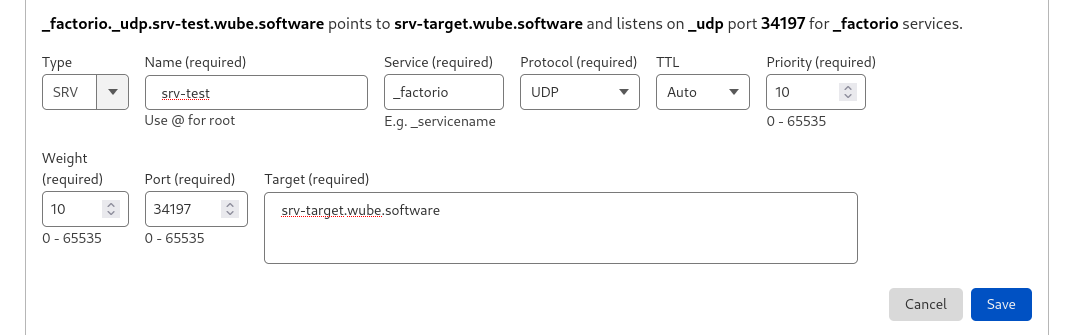User:LagExpress/Multiplayer/es: Difference between revisions
LagExpress (talk | contribs) |
LagExpress (talk | contribs) m (fixed typo) |
||
| Line 13: | Line 13: | ||
** '''Steam''': Habilita o deshabilita la función “Unirse al juego” a través de Steam. | ** '''Steam''': Habilita o deshabilita la función “Unirse al juego” a través de Steam. | ||
** '''LAN''': Tu partida aparecerá en tu red local. | ** '''LAN''': Tu partida aparecerá en tu red local. | ||
'''Alojar una partida guardado''': Elige | '''Alojar una partida guardado''': Elige una partida guardada de la lista y establece las etiquetas del servidor como se indicó anteriormente. | ||
Para unirte a una partida existente, elige una de estas opciones: | Para unirte a una partida existente, elige una de estas opciones: | ||
| Line 23: | Line 23: | ||
* Todas las instancias del juego deben ser ''exactamente iguales'' teniendo la misma version del juego y mods. | * Todas las instancias del juego deben ser ''exactamente iguales'' teniendo la misma version del juego y mods. | ||
* Los servidores de Factorio usan el puerto '''34197'''. El puerto puede ser cambiado en el archivo de [[Application directory/es| | * Los servidores de Factorio usan el puerto '''34197'''. El puerto puede ser cambiado en el archivo de [[Application directory/es|configuración]]. | ||
* Factorio utiliza '''Sólo UDP'''. El juego crea | * Factorio utiliza '''Sólo UDP'''. El juego crea su propia capa de "entrega confiable" basada en el protocolo UDP para lidiar con problemas de reordenamiento de pérdida y reordenamiento de paquetes. | ||
** Asegúrate de configurar correctamente el reenvío de puertos(apertura de puertos/port forwarding) de tu router para el puerto '''34197'''. | ** Asegúrate de configurar correctamente el reenvío de puertos (apertura de puertos/port forwarding) de tu router para el puerto '''34197'''. | ||
** Asegúrate de que tu router no [https://doc.pfsense.org/index.php/Static_Port aleatorice el puerto de origen] en los paquetes salientes desde el '''34197'''. Algunos routers lo hacen y requieren [https://forum.pfsense.org/index.php?PHPSESSID=3k4h9n5o2tksgqv910fknf7qt7&topic=142188.msg798594#msg798594 una configuración adicional] para evitarlo. | ** Asegúrate de que tu router no [https://doc.pfsense.org/index.php/Static_Port aleatorice el puerto de origen] en los paquetes salientes desde el '''34197'''. Algunos routers lo hacen y requieren [https://forum.pfsense.org/index.php?PHPSESSID=3k4h9n5o2tksgqv910fknf7qt7&topic=142188.msg798594#msg798594 una configuración adicional] para evitarlo. | ||
** Asegúrate de que no haya ningún firewall o antivirus bloqueando los paquetes UDP. | ** Asegúrate de que no haya ningún firewall o antivirus bloqueando los paquetes UDP. | ||
| Line 32: | Line 32: | ||
=== Servidor dedicado/sin cabeza === | === Servidor dedicado/sin cabeza === | ||
A partir de la versión 0.12.0 de Factorio, se puede iniciar un servidor dedicado (o sin cabeza) utilizando el parámetro ''--start-server'' en la | A partir de la versión 0.12.0 de Factorio, se puede iniciar un servidor dedicado (o sin cabeza) utilizando el parámetro ''--start-server'' en la línea de comandos. Puedes utilizar el parámetro --help para obtener una lista completa de los parámetros que Factorio acepta. | ||
En el modo sin cabeza: | En el modo sin cabeza: | ||
* No se inicializan los | * No se inicializan los gráficos (inicia más rápido, consume menos memoria, funciona en servidores sin interfaz gráfica) | ||
* El juego comienza inmediatamente y carga el archivo de guardado que se ha colocado como argumento en los parámetros | * El juego comienza inmediatamente y carga el archivo de guardado que se ha colocado como argumento en los parámetros | ||
* El servidor no tiene personaje en el juego | * El servidor no tiene personaje en el juego | ||
| Line 43: | Line 43: | ||
''A partir de la versión 0.13 se espera que --start-server sea seguido por una ruta a un archivo de guardado.'' | ''A partir de la versión 0.13 se espera que --start-server sea seguido por una ruta a un archivo de guardado.'' | ||
Necesitaras crear tu archivo de guardado antes de iniciar el servidor, ya que el servidor dedicado REQUIERE que se proporcione un archivo de guardado. Esto se puede hacer fácilmente utilizando el parámetro de la | Necesitaras crear tu archivo de guardado antes de iniciar el servidor, ya que el servidor dedicado REQUIERE que se proporcione un archivo de guardado. Esto se puede hacer fácilmente utilizando el parámetro de la línea de comandos ''--create''. Por ejemplo: | ||
<pre> | <pre> | ||
| Line 56: | Line 56: | ||
* '''map-gen-settings''' para establecer parámetros utilizados por el [[Map generator/es|generador de mapas]] como ancho y alto, frecuencia y tamaño de los parches de mineral, etc. (Añadido en versión 0.13) | * '''map-gen-settings''' para establecer parámetros utilizados por el [[Map generator/es|generador de mapas]] como ancho y alto, frecuencia y tamaño de los parches de mineral, etc. (Añadido en versión 0.13) | ||
* '''map-settings''' para controlar la propagación de la contaminación, la expansión y evolución de los biters, y más (Añadido en la versión 0.15) | * '''map-settings''' para controlar la propagación de la contaminación, la expansión y evolución de los biters, y más (Añadido en la versión 0.15) | ||
* '''server-settings''' consolida múltiples opciones de la | * '''server-settings''' consolida múltiples opciones de la línea de comandos en un solo archivo (Añadido en la versión 0.14.12) | ||
Los archivos de ejemplo para cada uno de estos parámetros están incluidos en el subdirectorio ''data'', y también son visibles en el GitHub de Wube aquí: https://github.com/wube/factorio-data | Los archivos de ejemplo para cada uno de estos parámetros están incluidos en el subdirectorio ''data'', y también son visibles en el GitHub de Wube aquí: https://github.com/wube/factorio-data | ||
| Line 72: | Line 72: | ||
<pre>start /wait .\bin\x64\factorio.exe --start-server-load-latest --server-settings .\data\server-settings.json</pre> | <pre>start /wait .\bin\x64\factorio.exe --start-server-load-latest --server-settings .\data\server-settings.json</pre> | ||
''Mira [[Command_line_parameters]] para más parámetros de la | ''Mira [[Command_line_parameters]] para más parámetros de la línea de comandos.'' | ||
=== Setting up a Linux Factorio server === | === Setting up a Linux Factorio server === | ||
Revision as of 20:50, 28 December 2023
Además del modo para un solo jugador, Factorio también ofrece un modo multijugador, permitiendo a muchos Jugadores cooperar y ayudarse mutuamente, o trabajar en contra de cada uno en PvP. Esta página documenta cómo configurar una partida multijugador, cómo unirse a una, y las funciones de administración para gestionar tanto el servidor como a otros Jugadores. Por defecto, las partidas multijugador ejecutan el escenario de juego cooperativo Modo libre donde todos los Jugadores trabajan juntos para lanzar un cohete con un satélite al espacio. Otros escenarios, incluyendo mapas PvP, están disponibles para descargar desde el foro de Mapas y Escenarios.
Configurando una partida multijugador
Es posible unirse a una partida multijugador, alojarla mientras juegas o alojarla en un servidor dedicado. Las partidas multijugador pueden ser anunciadas a otros jugadores en la misma red LAN o globalmente.
Para comenzar a jugar una partida multijugador, selecciona el botón Multijugador del menú principal. Luego, elige una de estas opciones para alojar y jugar:
Albergar una nueva partida: Especifica el escenario deseado, ajusta la configuración del generador de mapas, y establece las etiquetas del servidor. Las etiquetas del servidor determinan cómo se anunciará tu partida a otros jugadores. Puedes elegir entre:
- Público: Tu partida aparecerá en la lista de partidas públicas.
- Steam: Habilita o deshabilita la función “Unirse al juego” a través de Steam.
- LAN: Tu partida aparecerá en tu red local.
Alojar una partida guardado: Elige una partida guardada de la lista y establece las etiquetas del servidor como se indicó anteriormente.
Para unirte a una partida existente, elige una de estas opciones: Buscar partidas públicas: Busca y únete a cualquier partida pública que cumpla con tus criterios. Buscar partidas LAN: Únete a cualquier partida que se aloje en tu red local. Conectar con dirección: Únete a cualquier partida ingresando la dirección IP del servidor. Esta opción es útil si el anfitrión no utiliza ninguna etiqueta de servidor.
Notas y consejos:
- Todas las instancias del juego deben ser exactamente iguales teniendo la misma version del juego y mods.
- Los servidores de Factorio usan el puerto 34197. El puerto puede ser cambiado en el archivo de configuración.
- Factorio utiliza Sólo UDP. El juego crea su propia capa de "entrega confiable" basada en el protocolo UDP para lidiar con problemas de reordenamiento de pérdida y reordenamiento de paquetes.
- Asegúrate de configurar correctamente el reenvío de puertos (apertura de puertos/port forwarding) de tu router para el puerto 34197.
- Asegúrate de que tu router no aleatorice el puerto de origen en los paquetes salientes desde el 34197. Algunos routers lo hacen y requieren una configuración adicional para evitarlo.
- Asegúrate de que no haya ningún firewall o antivirus bloqueando los paquetes UDP.
- El límite duro para el número de jugadores es 65,535. Sin embargo, el límite práctico para esto es mucho menor, algunos streamers populares han logrado conectar a cientos de jugadores en una misma partida.
Servidor dedicado/sin cabeza
A partir de la versión 0.12.0 de Factorio, se puede iniciar un servidor dedicado (o sin cabeza) utilizando el parámetro --start-server en la línea de comandos. Puedes utilizar el parámetro --help para obtener una lista completa de los parámetros que Factorio acepta.
En el modo sin cabeza:
- No se inicializan los gráficos (inicia más rápido, consume menos memoria, funciona en servidores sin interfaz gráfica)
- El juego comienza inmediatamente y carga el archivo de guardado que se ha colocado como argumento en los parámetros
- El servidor no tiene personaje en el juego
- El juego se pausa mientras no hay jugadores conectados (aunque esto puede ser anulado usando la opción no-auto-pause en el archivo server-settings.json)
- La partida se guarda al salir (y se guarda automáticamente de forma normal)
A partir de la versión 0.13 se espera que --start-server sea seguido por una ruta a un archivo de guardado.
Necesitaras crear tu archivo de guardado antes de iniciar el servidor, ya que el servidor dedicado REQUIERE que se proporcione un archivo de guardado. Esto se puede hacer fácilmente utilizando el parámetro de la línea de comandos --create. Por ejemplo:
./bin/x64/factorio --create ./saves/partida.zip # Esto crea un nuevo archivo de guardado como si hubieras hecho click en el botón ''Nuevo Juego'' en la interfaz grafica
./bin/x64/factorio --start-server ./saves/partida.zip # Esto inicia un servidor que alojará el archivo creado con el comando anterior
Hay varios archivos de configuración JSON que Factorio puede utilizar para cambiar la configuración del servidor y del mapa:
- map-gen-settings para establecer parámetros utilizados por el generador de mapas como ancho y alto, frecuencia y tamaño de los parches de mineral, etc. (Añadido en versión 0.13)
- map-settings para controlar la propagación de la contaminación, la expansión y evolución de los biters, y más (Añadido en la versión 0.15)
- server-settings consolida múltiples opciones de la línea de comandos en un solo archivo (Añadido en la versión 0.14.12)
Los archivos de ejemplo para cada uno de estos parámetros están incluidos en el subdirectorio data, y también son visibles en el GitHub de Wube aquí: https://github.com/wube/factorio-data
Los parámetros --map-gen-settings y --map-settings deben ser utilizados junto a --create cuando creas un nuevo mapa. Por ejemplo:
./bin/x64/factorio --create saves/partida.zip --map-gen-settings my-map-gen-settings.json --map-settings my-map-settings.json
Iniciar el servidor de factorio requiere que especifiques la ubicación del archivo server-settings.json que se encuentra por defecto en la carpeta data de factorio. Por ejemplo para iniciar factorio utilizando la partida más reciente, ejecutarías:
./bin/x64/factorio --start-server-load-latest --server-settings ./data/server-settings.json
En Windows puede ser útil iniciar el servidor con un archivo .bat. El archivo debe poseer el siguiente contenido:
start /wait .\bin\x64\factorio.exe --start-server-load-latest --server-settings .\data\server-settings.json
Mira Command_line_parameters para más parámetros de la línea de comandos.
Setting up a Linux Factorio server
Note: Factorio now requires glibc version 2.18, but CentOS/RHEL 7 only ship with version 2.17 so this guide will no longer work without manually compiling glibc 2.18.
This step-by-step guide has been verified on fresh CentOS 7 and RHEL 7 installs but should be applicable with little to no changes on most distributions.
The guide assumes you will install the headless server under /opt/factorio, adjust paths according to your own setup. We will also suggest that you run the Factorio server as a separate user to harden security of your setup.
Note that there are two distinct packages for Linux that can be used to run a headless server. First is the usual Linux download, that contains the full game. The other is the special headless package. The headless package does not contain any files irrelevant for a pure server, such as graphics and sounds. It is also not linked against libraries that may not be present on a server machine, such as Xlib, libGL or libasound. This option should be selected if running in a 3rd party hosted server.
This guide does not handle firewall/port forwarding since this can be done in various ways on Linux (make sure to read up how this is done as a Linux admin on your particular distribution)
Basic installation
- Download the selected package -- either full game or the headless package -- and upload the Linux tar.gz or tar.xz package to your server /tmp
- Extract the package in /tmp to /opt/factorio
$cd /opt/ $sudo tar -xzf /tmp/factorio.tar.gz # Use the correct file name. It includes the factorio version number $sudo tar -xJf /tmp/factorio.tar.xz # if you downloaded a .tar.xz file (ver 0.15.x)
- Add a new user to your system and assign ownership of the factorio dir to it (please, do not run as the root user, sudo may be needed)
$useradd factorio $chown -R factorio:factorio /opt/factorio
- Try the binary
$su factorio $/opt/factorio/bin/x64/factorio --start-server savename
As long as it fails saying it cannot find/open the savename.zip you are set! Just upload a save from your own computer and put it in the /opt/factorio/saves directory, or use the --create ./saves/newgame.zip argument.
How to list a server-hosted game on the matching server
In order to publish the game to the matching server, Factorio needs to be given some more information than just the save file location. These information are provided in a server settings file.
To create a server settings file, look at the example file located in data/server-settings.example.json in the Factorio Application directory. The recommended way is to make a copy of this example file and edit the copy.
The following values can be changed:
- Name
- This will be the name under which the server will be listed in the server browser
- Description
- A description of your server. May contain up to 5000 characters. MP server description
- Tags
- A list of game tags
- Max Players
- Allows you to limit the number of players that can be connected to the server at the same time. If you want no limit, just set max_players to 0.
- Visibility for server browser: May be either public, LAN or hidden.
- Public: The server will appear in the public server list. This requires the login credentials below to be filled in.
- LAN: The server will not appear in the public server list, but will be available through the Play On LAN button
- Hidden: Clients will have to connect using the server's IP address
- User credentials using a username and password or authentication token (found on the factorio website or in the player-data.json): These are necessary if you wish to make the server public. Otherwise, they can be left empty.
- For security reasons it is recommended to use authentication token as this document is stored as plain text. Though it should be noted that an authentication token is a sensitive piece of information as well, and you are well-advised to keep it secret.
- Server Password
- Field name is game_password
- Whether to verify user identity
(There are additional values in v0.14 of factorio.)
Technical Implementation Details
Notes about some technical details surrounding multiplayer have been published by the development team in several Friday Facts blog posts:
DNS SRV Records
Factorio supports DNS SRV records since 1.1.67.
This makes it easier to have multiple Factorio servers on a single host and allow users to connect to them with distinct subdomains instead of having to enter port numbers.
The service name is _factorio and it only supports _udp protocol.
Example:
Domain: wube.software IP: 192.0.2.2 Port: 34197 DNS records: srv-target IN A 192.0.2.2 _factorio._udp IN SRV 0 0 34197 srv-target.wube.software.
Now a Factorio client connecting to wube.software will actually connect to srv-target.wube.software:34197
Example screenshot:
Log Entries:
- Factorio will log a "DNS SRV lookup returned [...]" message when it found a SRV record for the given domain
- With verbose logging Factorio will also log "DNS SRV lookup for [domain] didn't return any usable records" when there's no SRV record
Miscellaneous Tips
- The key for console commands is also used initiate chat in multiplayer. To execute a command instead of chatting, you need to type /c before the command. Commands executed are visible to all players. Additionally, the multiplayer game must have been started with commands allowable for commands to work.
- Set the player's color using the command
/color r g b
r, g and b are for red, green and blue respectively (possible values are between 0 and 1, use this site to convert colors to rgb numbers).
- To give yourself admin access, you need to create a server-adminlist.json in the same directory as factorio-current.log. The file should contain a list of admins, like so:
[ "user1", "user2" ]
This file will be created if you promote a player through the console.
Joining a Multiplayer game
As of version 0.13, players no longer necessarily have to port-forward to play with others. Players may join each other through Steam, or by just the port-forwarded host.
Players wishing to join a game may do so in multiple ways:
- Joining by directly inputting a public IP and port into Factorio.
- Selecting the server from the active public server menu.
- Joining through Steam's services.
- Playing a local LAN game.
Joining by IP
To join a multiplayer game by IP, you will need to know the public IP of a valid server. You can find this through social media, websites, or by word of mouth. After acquiring the IP and port, simply go to play -> Multiplayer -> Connect to server, and provide all the information it asks for.
If the server has been set up correctly to accept public connections, you should be able to join the game.
Joining via server list
Factorio's devs keep a list of all public servers that declare themselves to the service, allowing players to join directly through Factorio. Most of these servers will be password-requiring, but many completely public servers can be connected to. To join via server list, go to Play -> Multiplayer -> Browse public games. Provide your Factorio.com login if asked, and a list of public servers will appear. Simply select one.
Joining through Steam
Steam provides a "game invite" system, simply use that to join. You can find more info about how to use steam in it's documentation. This is the most recommended way for the average player to use multiplayer with their friends, as it allows Steam to handle everything.
Joining a local LAN game
If you have some friends on the same internet connection as you (in the same building or network), you may play a LAN game. Simply go to Play -> Multiplayer -> Play on LAN.
Connecting to a Server Behind NAT
Factorio requires that the server (in client-server mode) have a publicly accessible IP address or that all players are on the same LAN. If you are behind NAT, you must set up port forwarding (see above for port number) or use virtual LAN software such as Hamachi or Evolve.
Multiplayer games will be launched in client-server mode (also multiplayer forwarding mode). In this mode, all clients send their network traffic to the server and the server forwards the traffic to the other clients. The advantage of this is that it allows games where some players are inside a LAN and others are outside. The disadvantage may be slightly more lag as packets must travel an extra hop (through the server).
- Forwarding ports without logging into your router
- A guide for connecting with Evolve
- A guide for connecting with Hamachi
PvP
In PvP mode, players can be on different forces. Each force can have one (free-for-all) or more players (teams). Each force has its own independent research progression. Additionally, each force's Military units and structures will attack other players as enemies, unless a cease fire is set. Note that, depending on the scenario, cease fires may be unidirectional — setting a cease fire with an opposing force does not guarantee a cease fire from them in return.
To start a PvP game, you can select the 'PvP' scenario from the 'Play' menu, or download a custom scenario which also supports PvP.
After downloading a PvP scenario, you need to move it to your application directory, and create the multiplayer game using the scenario.
- Download the scenario and place the scenario directory in the scenarios directory within your user data directory.
- Launch Factorio
- Click Play
- Click Multiplayer
- Click Scenario
- Choose the PvP scenario you want and click Create
- Choose latency and other settings, then click Play
- Other players can now join the game
Forces
Forces can be manually created via the console. This allows any map/scenario to be used for PvP. This may not be as convenient as a pre-made PvP scenario, as there will be no way for players to turn on/off cease fires other than through the console.
Each created force has its own research progression and different forces may attack each other.
The console commands for setting up and controlling forces are below:
game.create_force("Name")
--Creates the force "Name"
game.players["Player_name"].force = game.forces["Name"]
--Sets this player to the new force
game.forces["Name"].set_cease_fire("Other_force_name", true)
--Sets the new force ceasefire to the "other force"
game.forces["Name"].set_spawn_position({x = 10, y = 20}, game.surfaces[1])
--Sets the spawn position of the force
game.print(#game.forces)
--Prints the number of forces
for name, force in pairs (game.forces) do
game.print(name)
end
--Prints the name of all the forces
The ability of players and entities belonging to one force to interact with structures belonging to another, non-friendly force is limited. However, some types of interactions are still possible:
- Manual pickup from belts
- Players can pick up items traveling along a transport belt that belongs to an opposing force. Note however that this can't be automated: Inserters will not take items from an opposing force's belts.
- Belt network connection
- Belts will connect to each other regardless of force membership, so it's possible to extend an opposing force's belt line, and items will flow to them. It is also possible to side-load into, and place items onto (with inserters) an opposing force's belt line.
- Fluid network connection
- Pipes (and storage tanks, and pumps, &c) will connect to each other regardless of force membership. For example, it's possible to pump fluids out of or into a storage tank belonging to an opposing force.
- Power leeching
- Players can draw power from an opposing force's electric network, by building structures inside the coverage area of a power pole belonging to an opposing force. Power poles that you build next to a power pole belonging to an opposing force will automatically connect to it, but will be impossible to connect or disconnect manually.
History
Narrative history
Because of the potentially immense amount of activity on a map, the game engine utilizes a lock step architecture. All instances of the game run full simulations of the entire world and only player actions are transferred across the network.
Multiplayer games were introduced to Factorio with version 0.11.0. The only connection method available was peer-to-peer mode which meant every player had to be able to directly communicate with every other player. In version 0.12.4, a client-server mode of communication was introduced in which the server (either a dedicated one or the player who hosted the game) relays messages to all peers. This means that direct connection between all players is no longer necessary. As of version 0.13, P2P connecting is completely removed.
As of version 0.12.0, the game features "latency hiding" mechanics where the game simulates some of the player's actions locally to make some common interactions (such as moving the player's character) more fluid. Not every action is a part of latency hiding – most notably, car or train driving and shooting are not a part of it.
Version history
Maintainer note: The following history may not be fully up to date, or comprehensive. Factorio's multiplayer has undergone a great deal of small changes since its inception, however this history will provide a rough overview.
- 0.14.14:
- Added multiplayer server option "Autosave only on server".
- Deconstructing/canceling deconstruction sets the "last user" on an entity.
- Decreased the size of connection accept message with lot of mod which could help some people with 50+ mod multiplayer games.
- 0.14.13:
- Reconnecting to multiplayer game that the player is already in (due to being dropped, most often) instantly closes the previous connection and connects the player.
- 0.14.11:
- Multiplayer user names can only consist of letters, and
-_.characters.
- Multiplayer user names can only consist of letters, and
- 0.14.10:
- Disabled 32bit (x86) multiplayer. All hosts and members must be running the 64bit (x86_64) version of the game.
- 0.14.8:
- More than 10 players in one game will reduce the rate the game is saved to the server.
- 0.14.6:
- Username is now set to username setting, not email.
- 0.14.5:
- Added AFK Auto kick interval to multiplayer host settings (with never as default).
- 0.14.3:
- When save of scenario is loaded in multiplayer, it's scenario is saved in user scenarios.
- Added
/timecommand to print the current map age. - Added option to host multiplayer game with scenario (it only had new game/load game there).
- 0.14.2:
- Can specify limit of upload speed when hosting.
- 0.14.0:
- Server doesn't stop/slow down the game when some client is too slow, stops communicating or saves the game longer than the server.
- Players automatically quit game after 3 desyncs.
- Removed the option to enable/disable latency hiding, it is always on on clients (and off on the server).
- 0.13.10:
- Server stdout messages now contain time stamps and message-type tags
- 0.13.2:
- Limit multiplayer player name to 60 characters.
- 0.13.0:
- Improved Multiplayer game UX
- Server games are published to the server and clients can browse existing games.
- Removed multiplayer peer-to-peer mode.
- Building sound is played also for other players in multiplayer.
- 0.12.31:
- Human readable error notice when multiplayer connection wasn't successful. (https://forums.factorio.com/23132)
- Improved map download speed when connecting to multiplayer game.
- 0.12.30:
- Mod checksums are calculated when the game starts and are compared with other peers when joining a multiplayer game. This is to ensure everyone has exactly the same mod in order to prevent desyncs caused by local changes made to mod files.
- 0.12.28:
- Added --port to specify which network port the game should use, when hosting with --start-server or --mp-load-game.
- 0.12.27:
- The report of different mods when trying to connect to multiplayer game is now scroll-able when needed.
- Better message when the server leaves a multiplayer game
- 0.12.11:
- Added --no-auto-pause: When running as a server, --no-auto-pause will prevent stopping the game when no players are connected.
- 0.12.9:
- Added resume button to multiplayer game menu
- 0.12.7:
- New command line options for the headless server: --disallow-commands and --peer-to-peer
- 0.12.5:
- Multiplayer broadcast (heartbeats) is done via a single message when not using peer2peer.
- Further optimizations in size of the Multiplayer heartbeat (message sent every tick).
- LatencyState is suspended when player is killed (and waiting for respawn) in Multiplayer.
- 0.12.4:
- Simple mechanism for multiplayer relaying via the server.
- Less annoying glitches when running and shooting in multiplayer with latency hiding.
- 0.12.0:
- Multiplayer latency hiding (gives impression that some common tasks are performed immediately)
- Factorio can run as a dedicated server without graphics.
- Basic PvP: New forces can now be created and merged back together; a cease-fire can be agreed upon between forces
- IPv6 support for multiplayer.
- DNS names can be used when connecting to multiplayer game.
- Player's logistic filters are now remembered after respawn in multiplayer
- Smaller multiplayer heartbeat packet size.
- 0.11.19:
- Multiplayer dropping threshold is doubled during map upload / download.
- 0.11.17:
- Autosaves in multiplayer are performed at the same time by all clients (interval is set by hosting player).
- Progress bar is shown when non-responsive peers are about to be dropped from the game in the Multiplayer.
- Progress bar is shown when other peers in multiplayer are saving map.
- 0.11.16:
- Revived character (after dying in multiplayer) are placed on the spawn point instead of the center of the map.
- 0.11.2:
- Mods that don't affect game state are not needed to be synchronized when playing multiplayer game or replaying game.
- 0.11.0:
- Introduced