User:AceMcCloud/Nintendo Switch version: Difference between revisions
AceMcCloud (talk | contribs) No edit summary |
AceMcCloud (talk | contribs) No edit summary |
||
| Line 34: | Line 34: | ||
* Maps over 100MB or with a very large number of entities (typically downloaded from the PC version) can not be loaded.[https://factorio.com/blog/post/factorio-switch-release] | * Maps over 100MB or with a very large number of entities (typically downloaded from the PC version) can not be loaded.[https://factorio.com/blog/post/factorio-switch-release] | ||
== | == Things to know == | ||
The majority of Factorio players use a PC (regardless of brand/OS), and so there are some aspects of the game, and the wiki, that just seem off to players that have only played on the Nintendo Switch. | The majority of Factorio players use a PC (regardless of brand/OS), and so there are some aspects of the game, and the wiki, that just seem off to players that have only played on the Nintendo Switch. | ||
Because Switch users play without mods, what is sometimes called "pure vanilla" mode, | Because Switch users play without mods, what is sometimes called "pure vanilla" mode, some of the Forum and Discord discussions will have limited relevance, as mods are a significant aspect of the active Factorio community. As the wiki is intended for use by all players, its content is mostly restricted to "pure vanilla". | ||
=== Alt Mode === | === Alt Mode === | ||
There is a mode which, on the PC, is toggled by pressing {{Keybinding|ALT}}, so naturally it is called "Alt mode". In this mode, the view will show additional information about certain items including the current recipe for any [[Assembling machine]] or [[Chemical plant]] and the contents of any containers. | There is a mode which, on the PC, is toggled by pressing {{Keybinding|ALT}}, so naturally it is called "Alt mode". In this mode, the view will show additional information about certain items including the current recipe for any [[Assembling machine]] or [[Chemical plant]] and the contents of any containers. | ||
| Line 43: | Line 43: | ||
On the Switch, alt mode is toggled using {{Keybinding|Up}}. | On the Switch, alt mode is toggled using {{Keybinding|Up}}. | ||
=== Key Mapping === | === Key Mapping === | ||
While the most important commands are mapped in the Switch version by default, quite a few of the less common commands are not. Many of these are not particularly relevant or useful - such as the debugging commands, which are necessary and useful for mod developers. | While the most important commands are mapped in the Switch version by default, quite a few of the less common commands are not. Many of these are not particularly relevant or useful - such as the debugging commands, which are necessary and useful for mod developers/testers. | ||
Depending on the player's play style and level of experience, the commands that they may want to map are: | |||
* Connect and disconnect train | |||
* Blueprint commands | |||
== Related Factorio blog posts == | == Related Factorio blog posts == | ||
Revision as of 12:19, 5 July 2023
The Nintendo Switch version of Factorio was released on October 28, 2022. It is mostly identical to the PC version, the only large differences are the controls and the missing mod support.
Save files are compatible between platforms. Cross-platform multiplayer is possible as long as the game versions match. When using Steam on PC, the "console" beta branch can be selected to make the versions match.
Exclusive features
Free Cursor
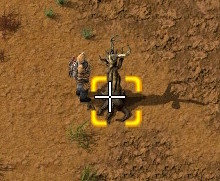
On a PC, the cursor is, obviously, controlled by the mouse. On the Switch, there are two different cursor modes: "free cursor" and "auto cursor". To toggle between them, press the right stick.
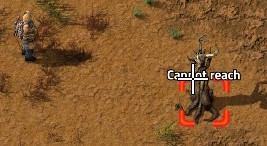
With free cursor, there is a PC like cursor (either a cross hair or an item selected from the character inventory), controlled by the right stick. Its behaves much like a mouse cursor - its position is relative to the physical screen, and pretty much does not ever change, even when the character moves, the player changes views, the view is zoomed in or out, etc. Using the console touch-screen will immediately move the cursor to the touched spot.
With auto cursor, there is NOT a visible cursor on the screen and the system will automatically select some object near the character as the active object, or the selected object from the character inventory will appear near the character. Auto cursor mode is more like conventional video games, such as Stardew Valley, where operations are centered on the character itself. The right joy stick can be used to change placement of an inventory item or influence which object is selected, but it isn't possible to reliably select a specific item without moving right next to it. In an area with lots of objects, the selected object will be the one in a particular direction from the character - this is where using the right joystick is sometimes helpful.
There are two things players should remember when using free cursor. First, it is often not necessary to move the character, at all, to perform some actions. The second is the action range limit - all actions on external objects have a distance limit, how far away from the character the cursor can be, when performing the action. Some actions (chopping down a tree) have a very short range. If the object's selection frame is yellow then it is in range, red is out of range. In auto cursor mode, an object that is out of range will never be selected.
In combat, free cursor can be used to target a specific enemy, or enemies in a specific area, and is especially useful for selecting targets for long ranged weapons (such as the Tank gun or a Rocket).
Auto cursor will fire at the enemy closest to the character, which may be more useful in some combat situations.
Quick panel
There are some elements from the computer version that the developers decided to roll into a single popup panel.
The quick panel is displayed when the L (left bumper) is held down and disappears when it is released.
Limitations
- There is no mod support.[1]
- Nintendo Switch Online is required for online play, but not required for LAN games.[2]
- Games hosted on a dedicated server are not shown in the browse multiplayer game GUIs.
- There is no save transfer feature, but saves can be transferred using multiplayer.[3]
- There is no blueprint transfer feature, but blueprints can be transferred using multiplayer.[4]
- Maps over 100MB or with a very large number of entities (typically downloaded from the PC version) can not be loaded.[5]
Things to know
The majority of Factorio players use a PC (regardless of brand/OS), and so there are some aspects of the game, and the wiki, that just seem off to players that have only played on the Nintendo Switch.
Because Switch users play without mods, what is sometimes called "pure vanilla" mode, some of the Forum and Discord discussions will have limited relevance, as mods are a significant aspect of the active Factorio community. As the wiki is intended for use by all players, its content is mostly restricted to "pure vanilla".
Alt Mode
There is a mode which, on the PC, is toggled by pressing ALT, so naturally it is called "Alt mode". In this mode, the view will show additional information about certain items including the current recipe for any Assembling machine or Chemical plant and the contents of any containers.
On the Switch, alt mode is toggled using Up.
Key Mapping
While the most important commands are mapped in the Switch version by default, quite a few of the less common commands are not. Many of these are not particularly relevant or useful - such as the debugging commands, which are necessary and useful for mod developers/testers.
Depending on the player's play style and level of experience, the commands that they may want to map are:
- Connect and disconnect train
- Blueprint commands
Related Factorio blog posts
- Factorio for Nintendo Switch is now available!
- FFF #370 - The journey to Nintendo Switch
- Factorio is coming to Nintendo Switch™