Rich text: Difference between revisions
1.1.0: Rich text icon selector, tooltip tag |
fixed formatting, seems that there is no difference |
||
| Line 84: | Line 84: | ||
|- | |- | ||
| [gps=<i>x | | [gps=<i>x,y</i>] | ||
[gps=<i>x | [gps=<i>x,y,surface</i>] | ||
| [gps=0,0] | | [gps=0,0] | ||
| [[File:Map.png|28px]] [Location: 0,0] | | [[File:Map.png|28px]] [Location: 0,0] | ||
| Line 118: | Line 118: | ||
| [[File:Train_stop.png|28px]] [Train Stop: Trangar] | | [[File:Train_stop.png|28px]] [Train Stop: Trangar] | ||
| Embeds a reference to a train stop. Clicking the icon will open the GUI for that train stop. | | Embeds a reference to a train stop. Clicking the icon will open the GUI for that train stop. | ||
<i> | <i>number</i> is the internal unit number of the train stop | ||
|- | |- | ||
| [tooltip=<i>text | | [tooltip=<i>text,tooltip locale key</i>] | ||
| [tooltip=Hover to see "Iron plate",item-name.iron-plate] | | [tooltip=Hover to see "Iron plate",item-name.iron-plate] | ||
| <span title="Iron plate"> [[File:Custom-tag-icon.png|28px]] Hover to see "Iron plate"</span> | | <span title="Iron plate"> [[File:Custom-tag-icon.png|28px]] Hover to see "Iron plate"</span> | ||
| Line 154: | Line 154: | ||
Available colors: default, red, green, blue, orange, yellow, pink, purple, white, black, gray, brown, cyan, acid. | Available colors: default, red, green, blue, orange, yellow, pink, purple, white, black, gray, brown, cyan, acid. | ||
|- | |- | ||
| [font | | [font=<i>font-name</i>]...[/font] | ||
[font | [font=<i>font-name</i>]...[.font] | ||
| [font=default-bold]Bold text[/font] | | [font=default-bold]Bold text[/font] | ||
| <b>Bold text</b> | | <b>Bold text</b> | ||
Revision as of 10:16, 27 November 2020
Rich text formatting in allows the use of tags within most of the game's textboxes to change the visual formatting of text or to embed interactable images/entities. Predefined text tags are employed for this purpose.
Tags
Tags are useful for sharing blueprints, marking map locations in chat or adding icons to map markers and train stations. Ctrl+alt clicking the map or ground will automatically insert a gps tag and post it into chat.
Shift clicking most things with the console open will insert a tag for that thing into chat. The chat and many other textboxes in the game have a button on the right edge that opens an icon selector. This can be used to easily insert rich text tags of recipes, items, fluids, virtual signals and entities into the textbox.
When used in chat, the tag image will be followed by a text description, except for the img tag. Used elsewhere only the image is shown.
| Syntax | Example Input | Example Result | Description |
|---|---|---|---|
| [img=class/name]
[img=class.name] |
[img=item/iron-plate] | Embeds only a small inline game graphic. The period format must be used in game save names. This tag uses sprite paths:
class is any of: item, entity, technology, recipe, item-group, fluid, tile, virtual-signal, achievement, equipment or utility. name: see below | |
| [item=name] | [item=iron-plate] | name is the internal-name of the item | |
| [entity=name] | [entity=small-biter] | name is the internal-name of the entity | |
| [technology=name] | [technology=logistics] | name is the internal-name of the technology | |
| [recipe=name] | [recipe=basic-oil-processing] | name is the internal-name of the recipe, usually the entity name | |
| [item-group=name] | [item-group=combat] | name is any of: logistics, production, intermediate-products, combat, fluids or signals | |
| [fluid=name] | [fluid=water] | name is the internal name of the fluid | |
| [tile=name] | [tile=grass-3] | name is the internal name of the tile, usually the lowercase name with hyphens replacing spaces as written from the map editor | |
| [virtual-signal=name] | [virtual-signal=signal-A] | name is the word signal followed by either an uppercase letter, number, color, each, everything or anything | |
| [achievement=name] | [achievement=minions] | name is the internal-name of the achievement, usually the lowercase name with hyphens replacing spaces | |
| [gps=x,y]
[gps=x,y,surface] |
[gps=0,0] | Embeds a map location and marks the location on the map of other players.
x is the x point coordinate | |
| [special-item=blueprint_string] | Embeds a blueprint. Players can get a blueprint item by clicking the icon.
blueprint_string is the blueprint string of a blueprint, deconstruction planner or upgrade planners | ||
| [armor=player] | [armor=Player] | Embeds the armor of a player. Allows other players to see the equipment installed.
player is the name of the player | |
| [train=number] | [train=93] | Embeds a reference to a train. Clicking the icon will open the train GUI for that train.
number is the internal unit number of the train | |
| [train-stop=number] | [train-stop=100] | Embeds a reference to a train stop. Clicking the icon will open the GUI for that train stop.
number is the internal unit number of the train stop | |
| [tooltip=text,tooltip locale key] | [tooltip=Hover to see "Iron plate",item-name.iron-plate] | |
Shows the given text with a tooltip that is specified with a locale key. |
Text modifiers
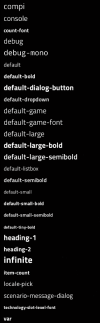
The color and font of text can be changed
| Syntax | Example Input | Example Result | Description |
|---|---|---|---|
| [color=rgb]...[/color]
[color=#rrggbb]...[/color] [color=#aarrggbb]...[/color] [color=rgb]...[.color] [color=#rrggbb]...[.color] [color=#aarrggbb]...[.color] |
[color=red]Red[/color] text
[color=1,0,0]Red[/color] text [color=255,0,0]Red[/color] text [color=#ff0000]Red[/color] text |
Red text | rgb is a comma separated RGB color ranging from 0 to 1 or 0 to 255, or a color name
Available colors: default, red, green, blue, orange, yellow, pink, purple, white, black, gray, brown, cyan, acid. |
| [font=font-name]...[/font]
[font=font-name]...[.font] |
[font=default-bold]Bold text[/font] | Bold text | font-name is the name of the Factorio font to render |