Railway/Automated transport: Difference between revisions
m (Ssilk moved page Railway network/Automated transport to Railway/Automated transport) |
No edit summary |
||
| Line 1: | Line 1: | ||
{{DISPLAYTITLE:Automated transport}} | |||
{{sublinks}} | {{sublinks}} | ||
[[File:train-schedule-gui.png|thumb|300px|The new train GUI since 0.13 (schedule tab): 1 - switch between automatic and manual driving mode; 2 - add new train stop; 3 - delete selected train stop; 4 - send train to selected train stop; 5 - add wait condition for selected train stop; 6 - delete selected wait condition; 7 - change logical mode of selected wait condition]] | |||
This section covers items used to make trains automatically transport items between stations. The player should be familiar with the "Starting a rail system" section to fully employ these strategies. | |||
Automated transport makes only sense if you have minimum two [[Railway/Train stop|train stops]] and a [[Vehicle/Train|train]]. | |||
At first you have to setup a rail system with at least two train stops, which are placed in the right-hand side of expected train run-in direction. By hovering the train stop with your mouse you see the positions of the vehicles for better setting up the train station (including un/loading machinery, refueling/repair installations). | |||
When you set up the train schedule (see below) and fueled the train, you can start the train by switching from manual to automatic driving mode. | |||
== Train schedule == | |||
You can set up a list of train stops in the upper window. The train will run to the stops in the given order, if it's at the end it will continue with the first. Stops can be added by clicking button 2 (see picture). A popup appears with a list of all train stops. If you select one another popup appears where you have to select a wait condition. | |||
Wait conditions are used to tell the train when to leave the station. There are 6 types of wait condition: | |||
* '''Time passed''' - the only avaiable until 0.12. | |||
* '''Inventory full''' | |||
* '''Inventory empty''' | |||
* '''Item count''' - the train (all cargos summed) contains a specific amount of a certain item. | |||
* '''Circuit condition''' - the train stop is connectable to the [[Circuit network]], so the signals can used for wait conditions. | |||
* '''Inactivity''' - no items were added or removed for specified amount of seconds. | |||
Hereafter the word "term" is used to describe ''one'' type of wait condition, and the words "wait condition" are used to describe the whole set of terms (it turns a bit into maths). | |||
If you add more than one term, you can change the connection of those using the logical operators AND and OR (button 7). An AND condition will result in true, if all terms are true. An OR condition will return in true, if at least one of the terms is true. This knowledge should be sufficient to set up wait conditions with only 2 terms or with terms connected with the same logical operator. If you have multiple terms connected with AND ''and'' OR in your list, the train checks the conditions successively. The present result will be combined with the next condition. So the train starts to check the first two conditions, the given result is combined with the third condition and so on. | |||
== Train doesn't move? == | |||
* train is fueled? See [[Vehicle/Train/Refueling]]. | * train is fueled? See [[Vehicle/Train/Refueling]]. | ||
* | * needs the train to turn? | ||
** make possibilities for [[Vehicle/Train/Reverse driving|one-sided trains to turn around]] or | ** make possibilities for [[Vehicle/Train/Reverse driving|one-sided trains to turn around]] or | ||
** make [[Vehicle/Train/Reverse driving|locomotives at both ends]]. | ** make [[Vehicle/Train/Reverse driving|locomotives at both ends]]. | ||
* | * misplaced or nonfunctional [[Railway/Track compositions|switches]]? | ||
* | * another train on the same [[Railway/Segment|segment]] or [[Railway/Block|block]]? | ||
* [[Railway | * [[Railway/Train stop|train stops]] placed in [[Railway/Right-hand traffic|'''right-hand side of expected train direction''']]? | ||
* [[Railway | * allowed to enter [[Railway/Signal|signals]] from the right direction? Signals set correctly? | ||
=== No path? === | === No path? === | ||
When trains cannot reach the target and stands still, while a "no path" pops up over the locomotive. Check: | When trains cannot reach the target and stands still, while a "no path" pops up over the locomotive. Check: | ||
* Can the train reach every station by '''only driving forward'''? Build [[Vehicle/Train/Reverse driving|turning slopes or place a locomotive at both ends]] of a train! | * Can the train reach every station by '''only driving forward'''? Build [[Vehicle/Train/Reverse driving|turning slopes or place a locomotive at both ends]] of a train! | ||
* Are the train stops standing in the right direction? Train stops stand at the right side of the track! | * Are the train stops standing in the right direction? Train stops stand at the right side of the track! | ||
* if you use [[ | * if you use [[Railway/Signal|rail signals]], check that the signals are all allowing traffic in the correct direction. See [[Railway/Signal/Block signal]]. | ||
Revision as of 20:07, 4 July 2016
< Railway | Automated transport
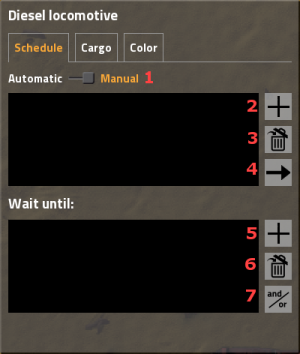
This section covers items used to make trains automatically transport items between stations. The player should be familiar with the "Starting a rail system" section to fully employ these strategies.
Automated transport makes only sense if you have minimum two train stops and a train.
At first you have to setup a rail system with at least two train stops, which are placed in the right-hand side of expected train run-in direction. By hovering the train stop with your mouse you see the positions of the vehicles for better setting up the train station (including un/loading machinery, refueling/repair installations).
When you set up the train schedule (see below) and fueled the train, you can start the train by switching from manual to automatic driving mode.
Train schedule
You can set up a list of train stops in the upper window. The train will run to the stops in the given order, if it's at the end it will continue with the first. Stops can be added by clicking button 2 (see picture). A popup appears with a list of all train stops. If you select one another popup appears where you have to select a wait condition.
Wait conditions are used to tell the train when to leave the station. There are 6 types of wait condition:
- Time passed - the only avaiable until 0.12.
- Inventory full
- Inventory empty
- Item count - the train (all cargos summed) contains a specific amount of a certain item.
- Circuit condition - the train stop is connectable to the Circuit network, so the signals can used for wait conditions.
- Inactivity - no items were added or removed for specified amount of seconds.
Hereafter the word "term" is used to describe one type of wait condition, and the words "wait condition" are used to describe the whole set of terms (it turns a bit into maths).
If you add more than one term, you can change the connection of those using the logical operators AND and OR (button 7). An AND condition will result in true, if all terms are true. An OR condition will return in true, if at least one of the terms is true. This knowledge should be sufficient to set up wait conditions with only 2 terms or with terms connected with the same logical operator. If you have multiple terms connected with AND and OR in your list, the train checks the conditions successively. The present result will be combined with the next condition. So the train starts to check the first two conditions, the given result is combined with the third condition and so on.
Train doesn't move?
- train is fueled? See Vehicle/Train/Refueling.
- needs the train to turn?
- make possibilities for one-sided trains to turn around or
- make locomotives at both ends.
- misplaced or nonfunctional switches?
- another train on the same segment or block?
- train stops placed in right-hand side of expected train direction?
- allowed to enter signals from the right direction? Signals set correctly?
No path?
When trains cannot reach the target and stands still, while a "no path" pops up over the locomotive. Check:
- Can the train reach every station by only driving forward? Build turning slopes or place a locomotive at both ends of a train!
- Are the train stops standing in the right direction? Train stops stand at the right side of the track!
- if you use rail signals, check that the signals are all allowing traffic in the correct direction. See Railway/Signal/Block signal.