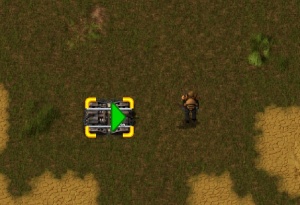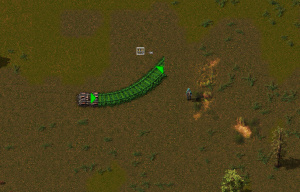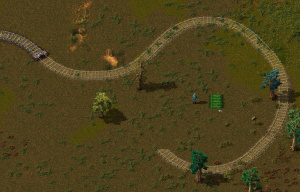Rail planner: Difference between revisions
(0.13 isn't new anymore :)) |
(Page cleanup, expansion) |
||
| Line 1: | Line 1: | ||
{{Languages}} | {{Languages}} | ||
The rail planner is a feature | The rail planner is a feature that allows tracks to be built in a dynamic fashion that saves the player effort and time. | ||
== Instructions == | == Instructions == | ||
| Line 12: | Line 12: | ||
Then, choose the type of planner by either left clicking or shift-left clicking the triangle. | Then, choose the type of planner by either left clicking or shift-left clicking the triangle. | ||
{{clear}} | |||
=== Manual Planner === | === Manual Planner === | ||
| Line 18: | Line 21: | ||
The manual planning mode can be selected by left clicking on the triangle that appears. This will allow the player to place rails close range, about 10 rails at a time at max. The rails will be placed towards the cursor, simply aim with the cursor and left click again to place. This will be repeated. To escape the planner, press | The manual planning mode can be selected by left clicking on the triangle that appears. This will allow the player to place rails close range, about 10 rails at a time at max. The rails will be placed towards the cursor, simply aim with the cursor and left click again to place. This will be repeated. To escape the planner, press {{keybinding|Esc}}. | ||
If the player is beyond the range of the rails, they may still left click in order to have the rails placed. This allows the player to start the planner, then run far away in a straight line, and click rapidly to bring the rails up to them. | |||
{{clear}} | |||
=== Ghost Planner === | === Ghost Planner === | ||
| Line 24: | Line 31: | ||
[[File:Ghost_rail_planner.jpg|thumb|300x300px|The rail planner operating in ghost mode.]] | [[File:Ghost_rail_planner.jpg|thumb|300x300px|The rail planner operating in ghost mode.]] | ||
The Ghost planning mode can be used to place longer stretches of rail at once, by creating ghosts of rails that can be filled in by [[construction robot]]s, either from [[roboport]]s or a [[personal roboport]]. To use ghost planning mode, shift | The Ghost planning mode can be used to place longer stretches of rail at once, by creating ghosts of rails that can be filled in by [[construction robot]]s, either from [[roboport]]s or a [[personal roboport]]. To use ghost planning mode, hold shift and left click the green starter triangle. Then, move the cursor to where you want the rail to terminate, press {{keybinding|R}} to rotate the last rail to the desired rotation, and {{keybinding|LMB}} to place the ghost rails. | ||
The AI will find a path from the starter location that does not go through obstacles, instead weaving and winding between them. If you'd rather the rail planner choose the shortest route, | The AI will find a path from the starter location that does not go through obstacles, instead weaving and winding between them. If you'd rather the rail planner choose the shortest route, use {{keybinding|Shift|LMB}} to place. Trees and stone rocks in the way will be marked for deconstruction. To escape the planner, press {{keybinding|Esc}} or {{keybinding|Q}}. | ||
{{clear}} | |||
== See Also == | == See Also == | ||
* [[Rail]] | * [[Rail]] | ||
* [https://eu3.factorio.com/assets/img/blog/fff-113-rail-plan-search-visualisation.gif A visualization of the work the engine goes through to find a valid path for ghost rails.] | |||
* [https://www.factorio.com/blog/post/fff-113 The blog post that introduces this feature.] | |||
* [[Railway]] | * [[Railway]] | ||
* [[Train]] | * [[Train]] | ||
Revision as of 02:52, 25 July 2017
The rail planner is a feature that allows tracks to be built in a dynamic fashion that saves the player effort and time.
Instructions
Starting the planner
To use the rail planner, craft and place a single rail, then mouseover the rail that was placed while still holding rails in hand. A green arrow/triangle should appear, like the example on the right.
Then, choose the type of planner by either left clicking or shift-left clicking the triangle.
Manual Planner
The manual planning mode can be selected by left clicking on the triangle that appears. This will allow the player to place rails close range, about 10 rails at a time at max. The rails will be placed towards the cursor, simply aim with the cursor and left click again to place. This will be repeated. To escape the planner, press Esc.
If the player is beyond the range of the rails, they may still left click in order to have the rails placed. This allows the player to start the planner, then run far away in a straight line, and click rapidly to bring the rails up to them.
Ghost Planner
The Ghost planning mode can be used to place longer stretches of rail at once, by creating ghosts of rails that can be filled in by construction robots, either from roboports or a personal roboport. To use ghost planning mode, hold shift and left click the green starter triangle. Then, move the cursor to where you want the rail to terminate, press R to rotate the last rail to the desired rotation, and LMB to place the ghost rails.
The AI will find a path from the starter location that does not go through obstacles, instead weaving and winding between them. If you'd rather the rail planner choose the shortest route, use Shift + LMB to place. Trees and stone rocks in the way will be marked for deconstruction. To escape the planner, press Esc or Q.